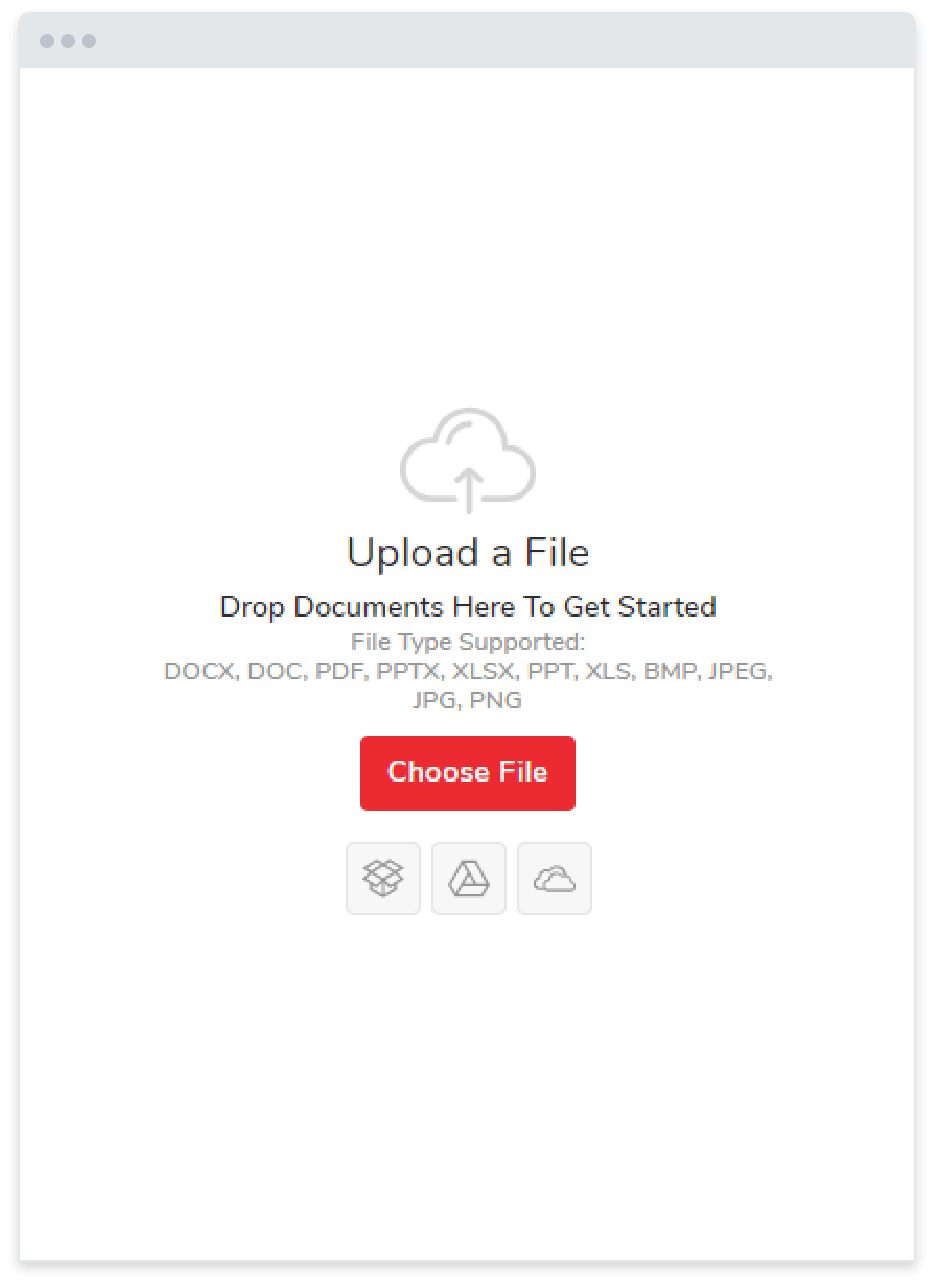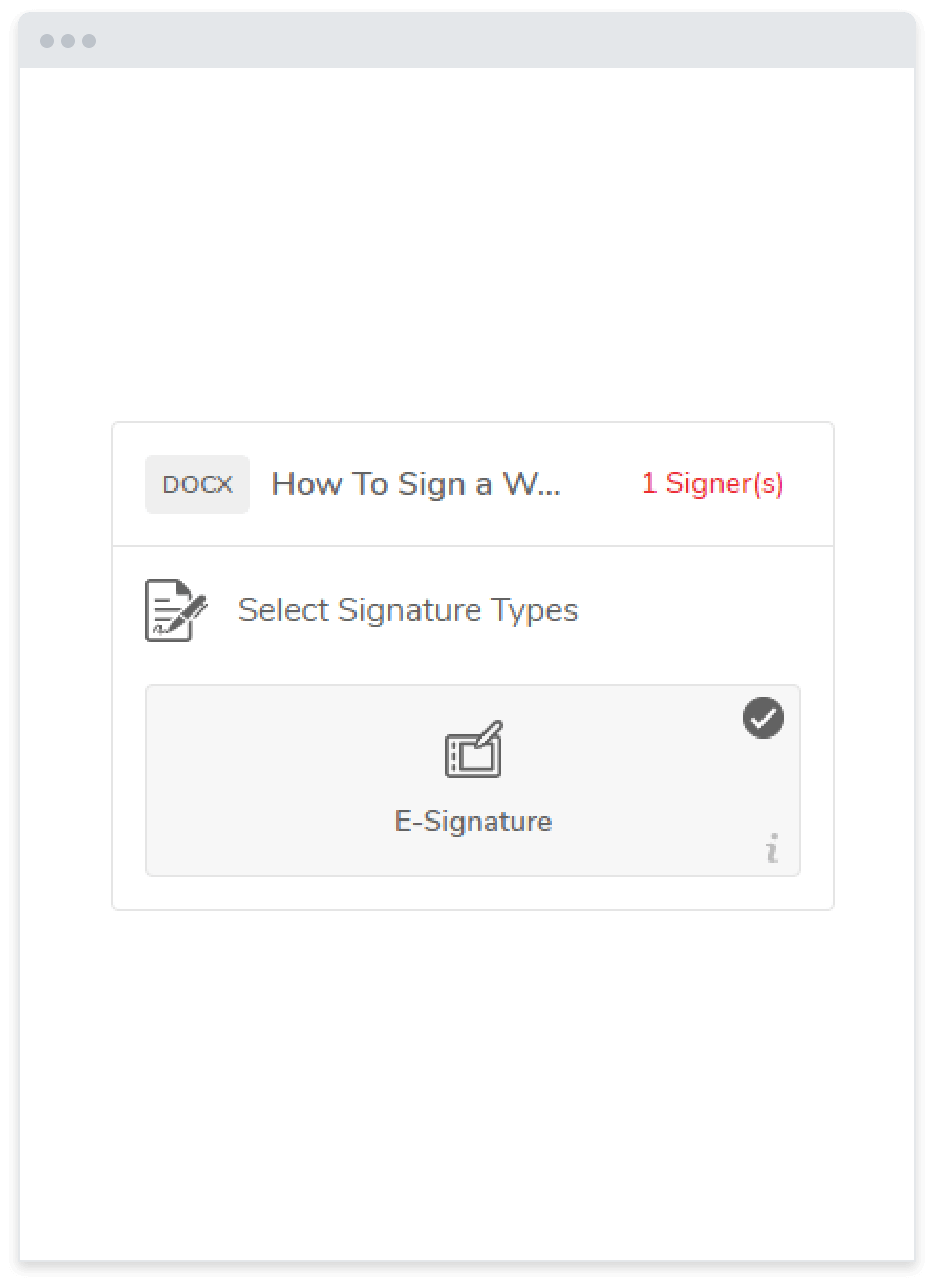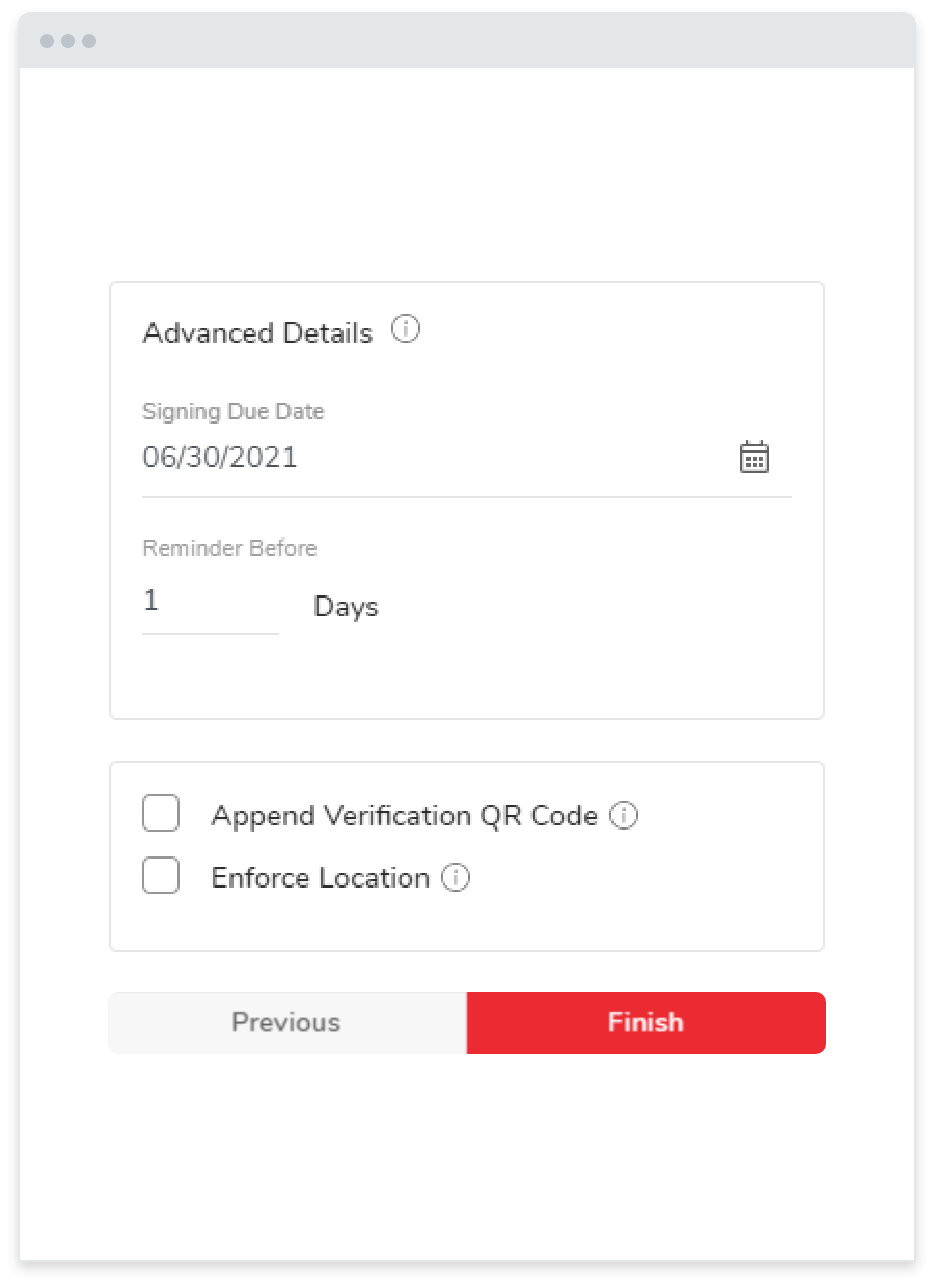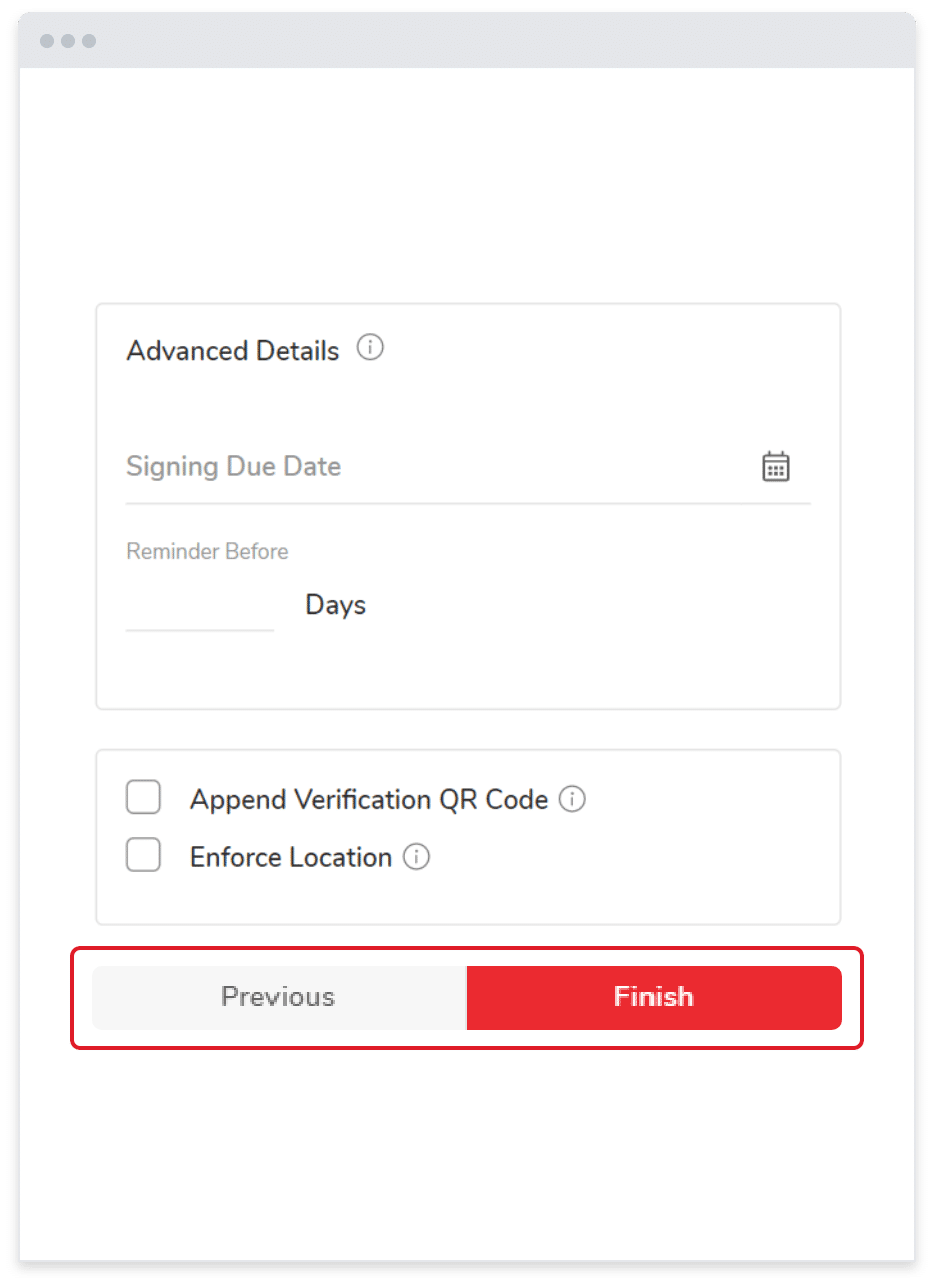Features / Integrations
Integrate jSign® with Cloud Storage Solutions
jSign integrations streamline your workflows and make organizing your important documents easier than ever.
Start signing online with jSign today!
Seamlessly Connect with Your Favorite Apps
Busy professionals need to be able to organize and access their documents as easily as possible to ensure smooth communications and maintain efficient workflows.
jSign® integrations allow you to connect your account with the storage platforms you already use so you can quickly save signed documents to the cloud for easy reference.
Google Drive
Connect your jSign account to Google Drive to easily upload documents for signing, and save signed documents to your personal Drive.*
Dropbox
jSign users can upload documents directly from Dropbox to collect signatures, and once finished, you can send the completed document to Dropbox for quick access.*
OneDrive
Store copies of signed documents in your OneDrive account and quickly upload files to jSign for signing.
How It Works
With our electronic signature integrations, jSign users can connect their account with their chosen cloud storage platform in just a few clicks, making it easy to upload documents for signing and save documents to the cloud for better organization and accessibility.
Connect Your Account
Start by linking your Google Drive, OneDrive, or Dropbox account to your jSign account. Simply sign in to your jSign account, choose your preferred platform, log in, and give it permission to upload documents to jSign.
Upload Documents
Once your accounts are connected, choose the document that needs to be signed and upload it to jSign.
Once uploaded, you can add signature placeholders and send the document to as many signers as necessary.
Save Documents to the Cloud
jSign users can adjust their settings to automatically save documents to their preferred storage platform once the signing is complete.
After logging into your jSign account, go to Settings > Document Settings, then sign in to your Google Drive, OneDrive, or Dropbox account to enable this feature.
Improve Your Workflows with Integrations
jSign electronic signature integrations offer a wide range of benefits that facilitate more efficient workflows, including:
By connecting directly with your preferred apps, jSign fits seamlessly into your company’s productivity suite, making it the ideal e-signature solution for modern businesses and professionals.
jSign Features & Benefits
jSign users can take advantage of several other features and benefits that contribute to better business communications and improved productivity.
Our electronic signature solution is designed to be fast, efficient, and reliable to ensure you’re always able to sign, send, and receive important documents at your convenience.
How to Sign & Send Documents with jSign
jSign enables users to seamlessly create e-signatures, sign documents online, and collect signatures from others.
After creating your jSign account, here’s how to get started.
Frequently Asked Questions
jSign integrations are easy to set up. Just log into your account, navigate to Settings > Document Settings, then log into your Google Drive, OneDrive, or Dropbox account to connect it with your jSign account. Now, you can easily upload documents from your preferred storage platform and save signed documents directly to the cloud for easy access and better organization
jSign offers a number of great features to ensure users are able to easily create custom electronic signatures, sign documents, and collect signatures from others.
jSign’s integrations, file support, electronic signature creation solutions, and other features help users facilitate efficient communications and complete important documents as quickly as possible. This makes it the best electronic signature app.
Yes, electronic signatures are safe and secure to use. When you or a colleague uses jSign to sign a document, you can have peace of mind knowing that your document is closely tracked and monitored to protect against tampering and unauthorized access.
We use blockchain stamping, two-factor authentication, document tracking, and complete audit trails to ensure the protection of your confidential documents.
* Google Drive is a trademark of Google Inc. Use of this trademark is subject to Google Permissions. Dropbox and the Dropbox logo are trademarks of Dropbox, Inc.