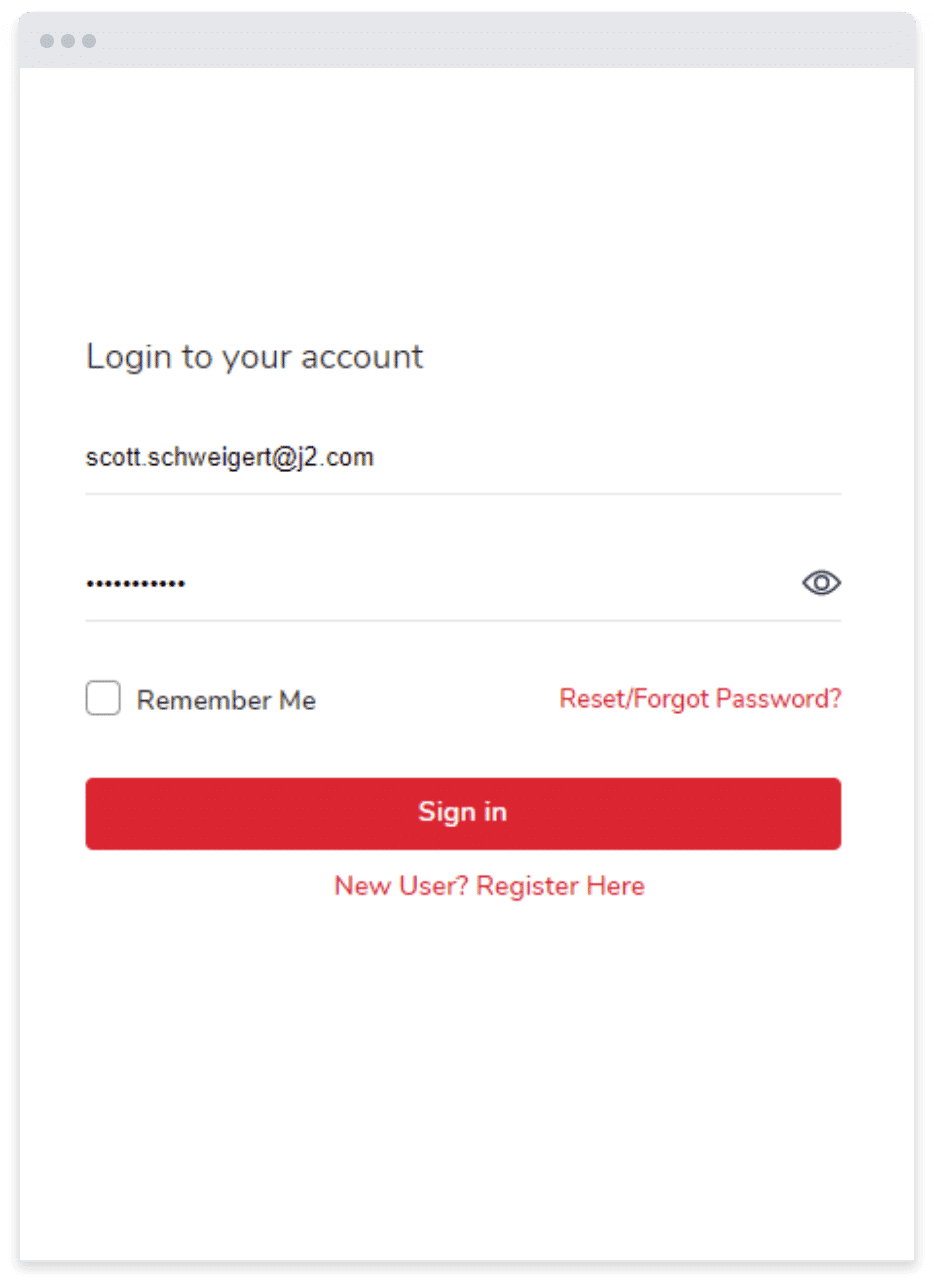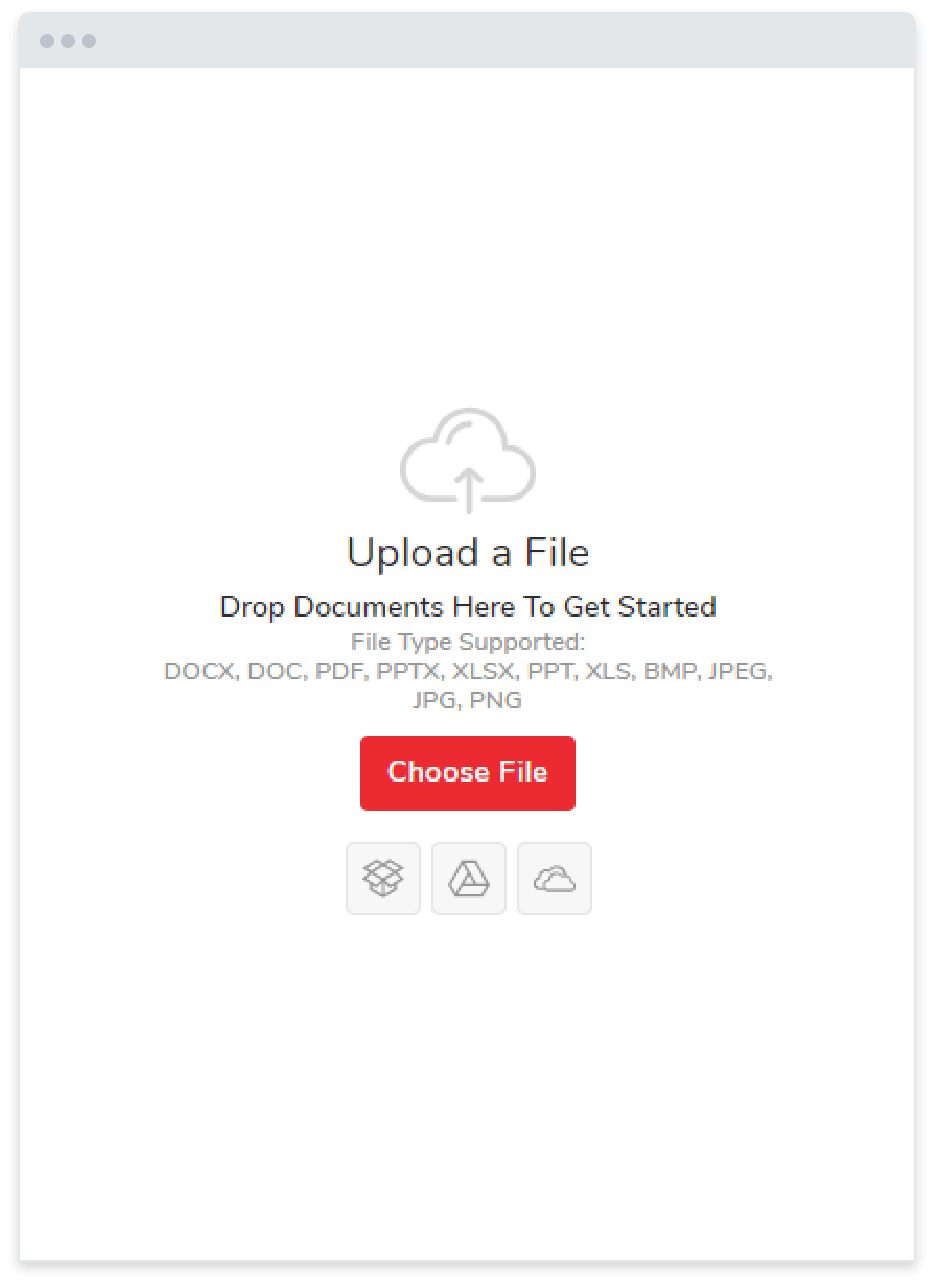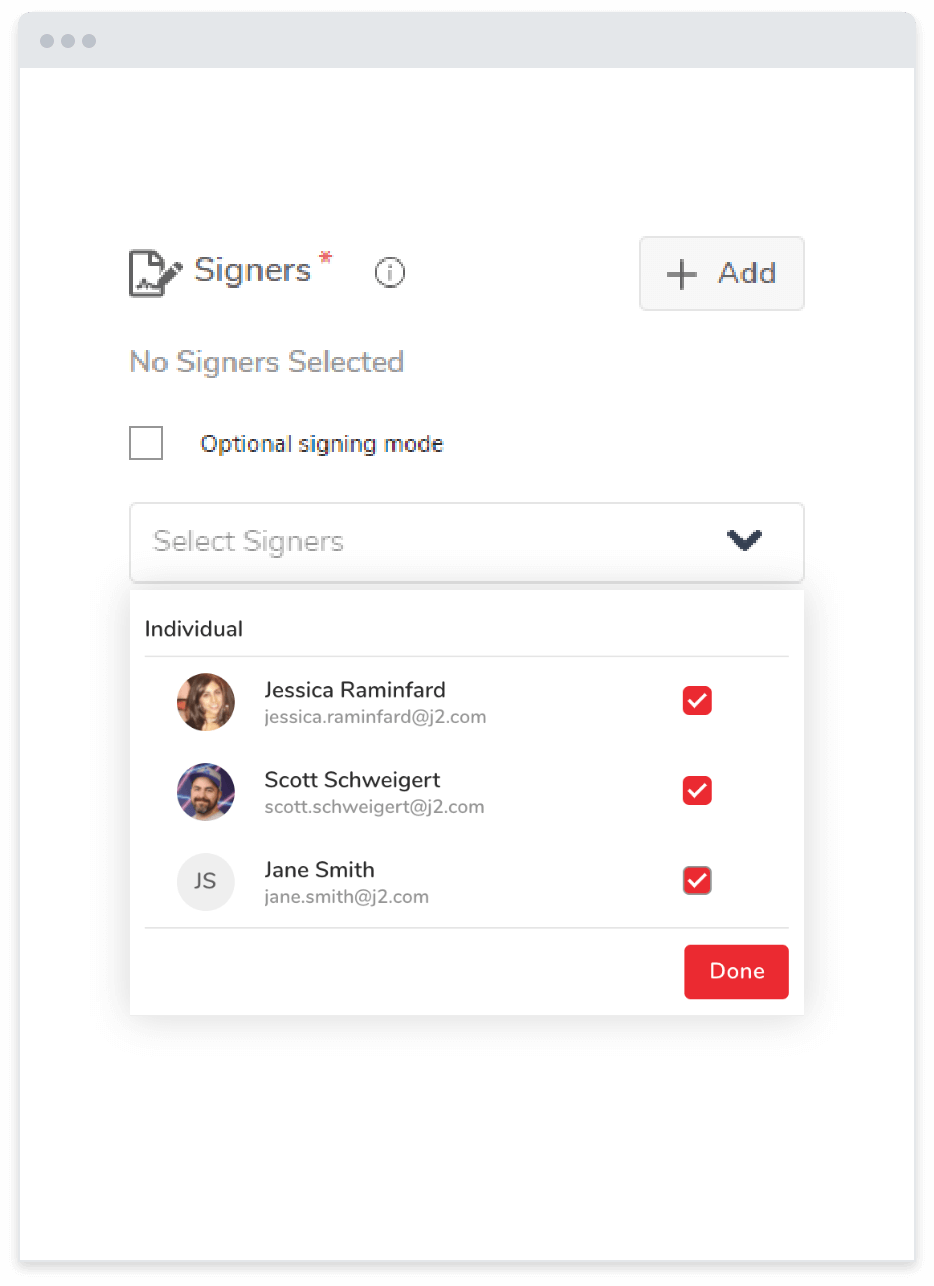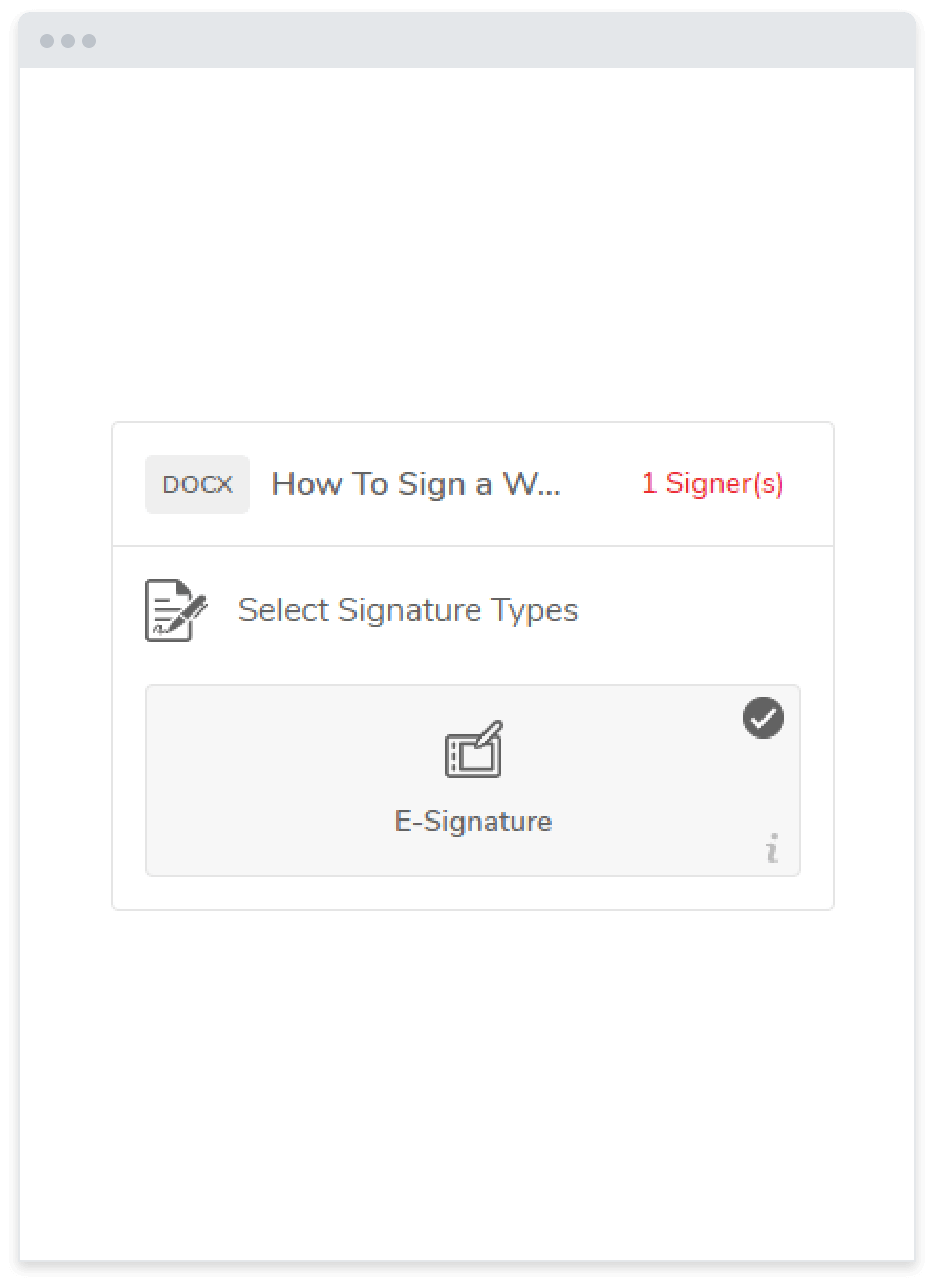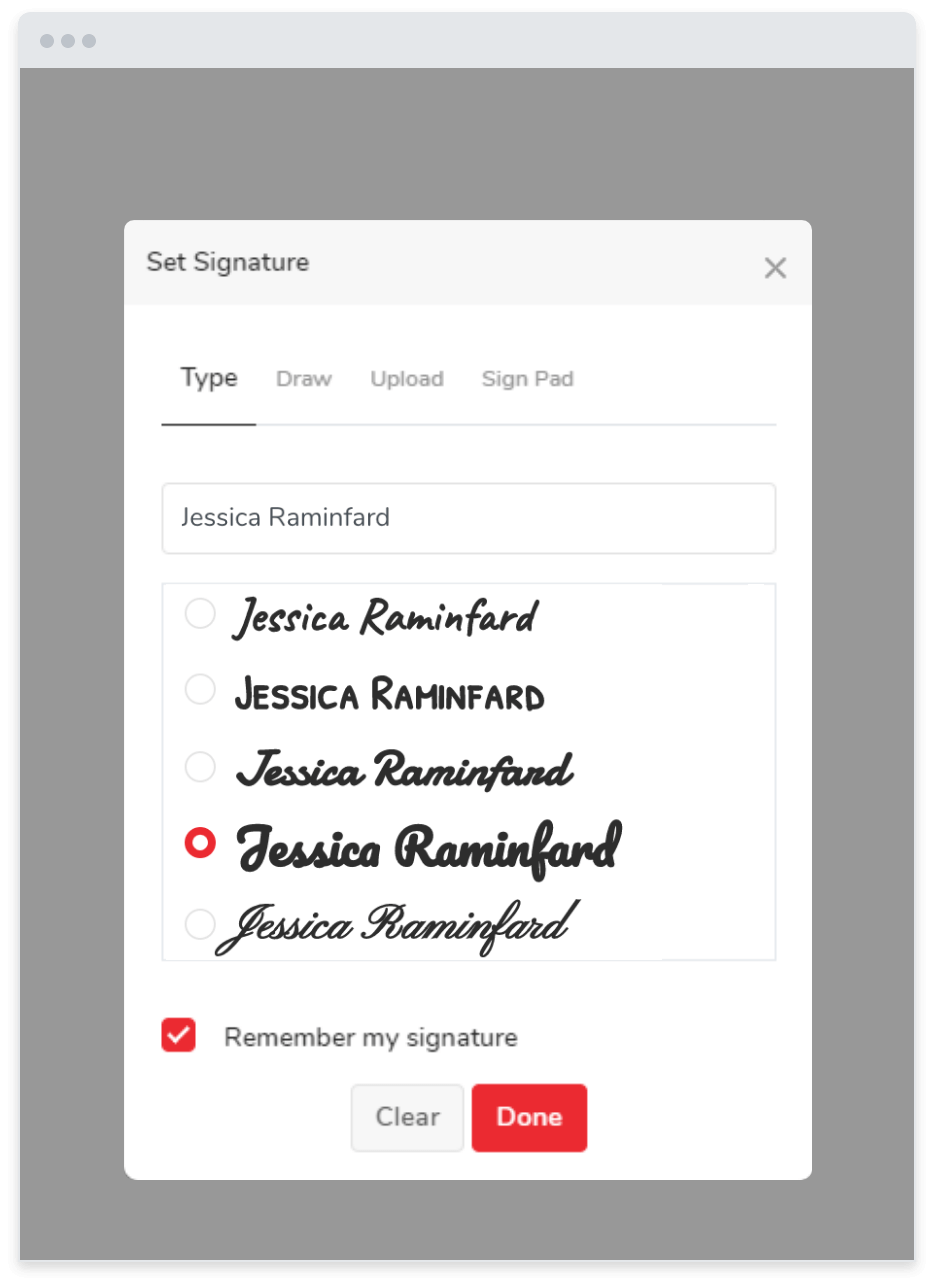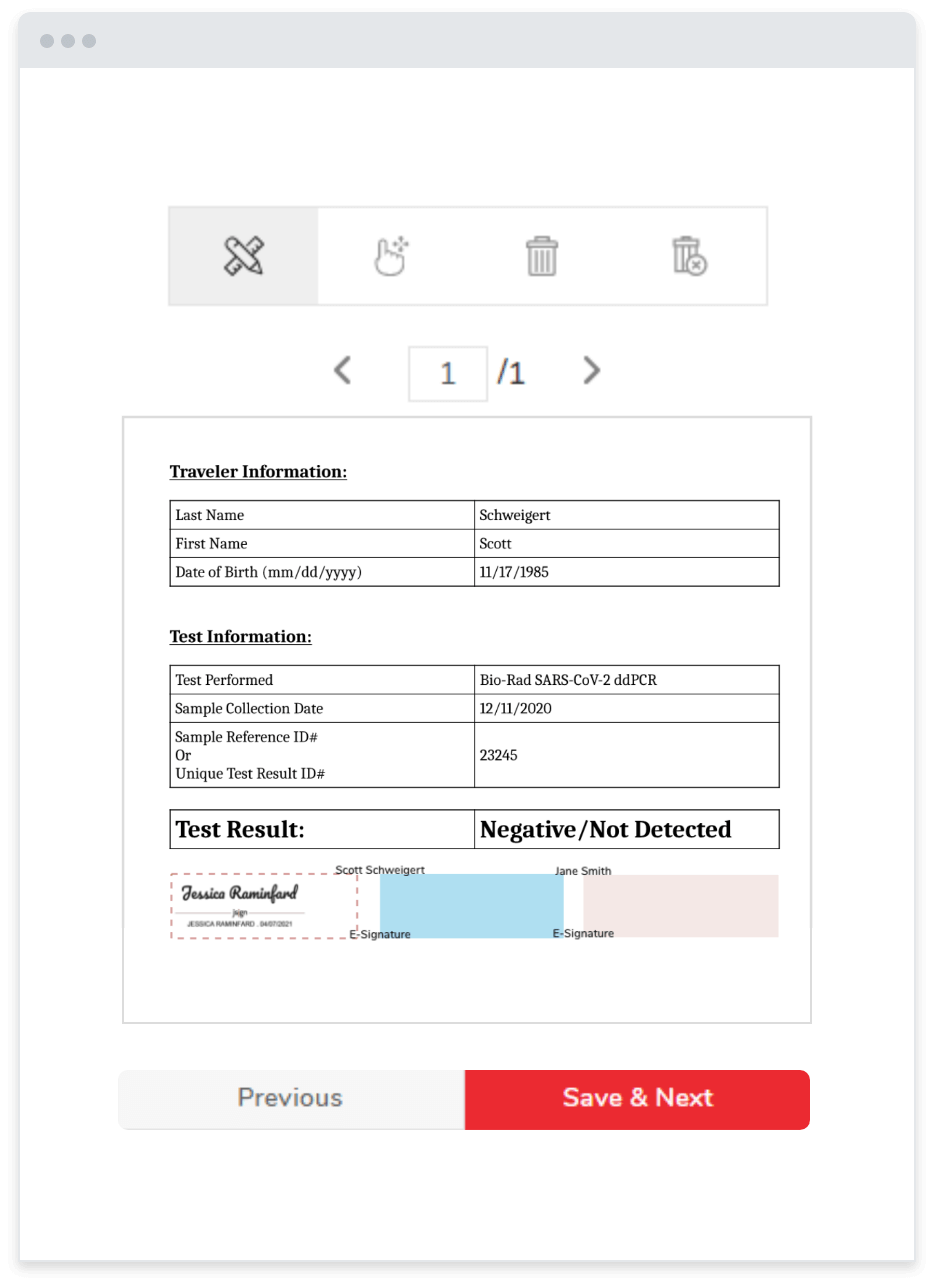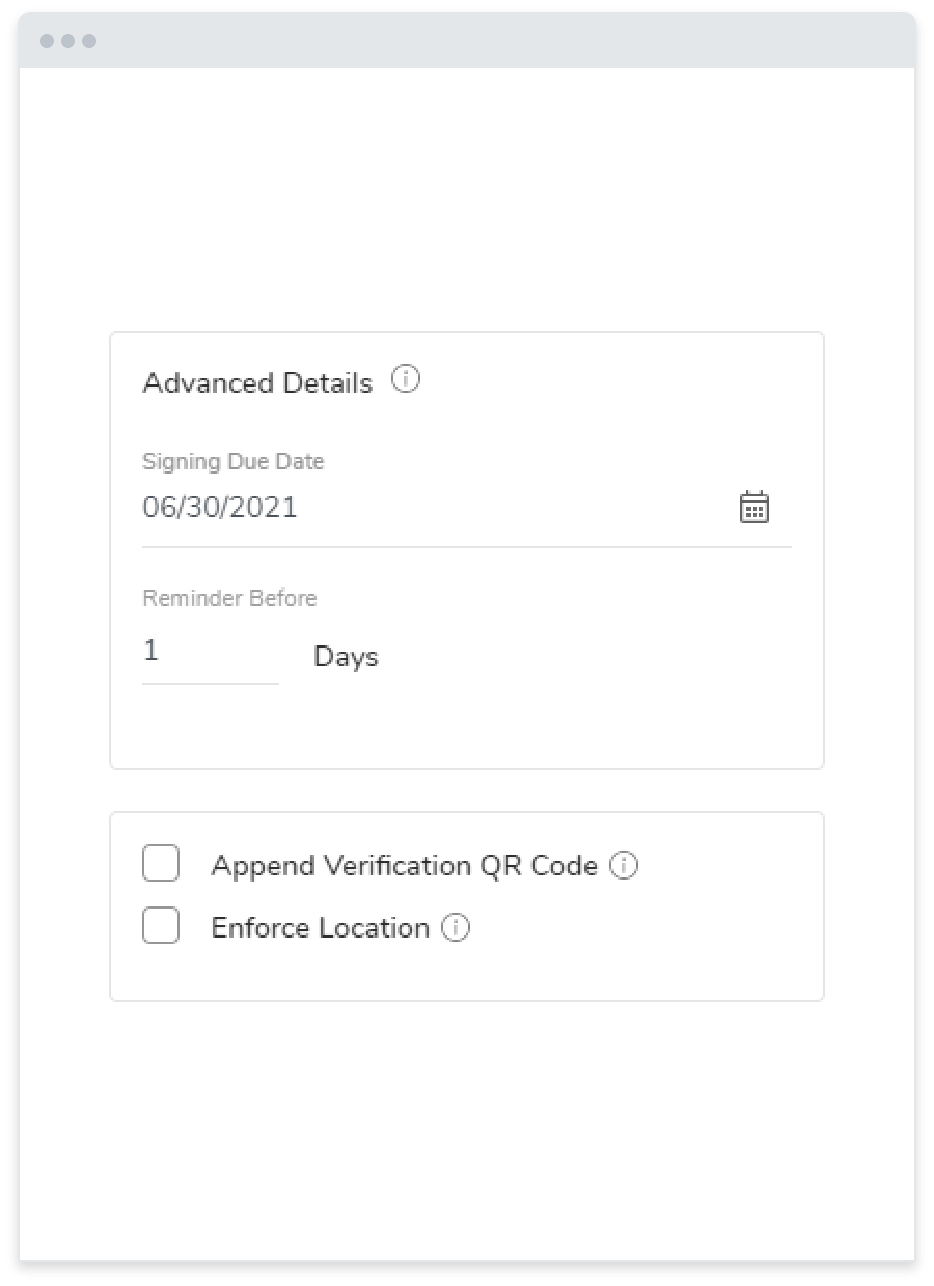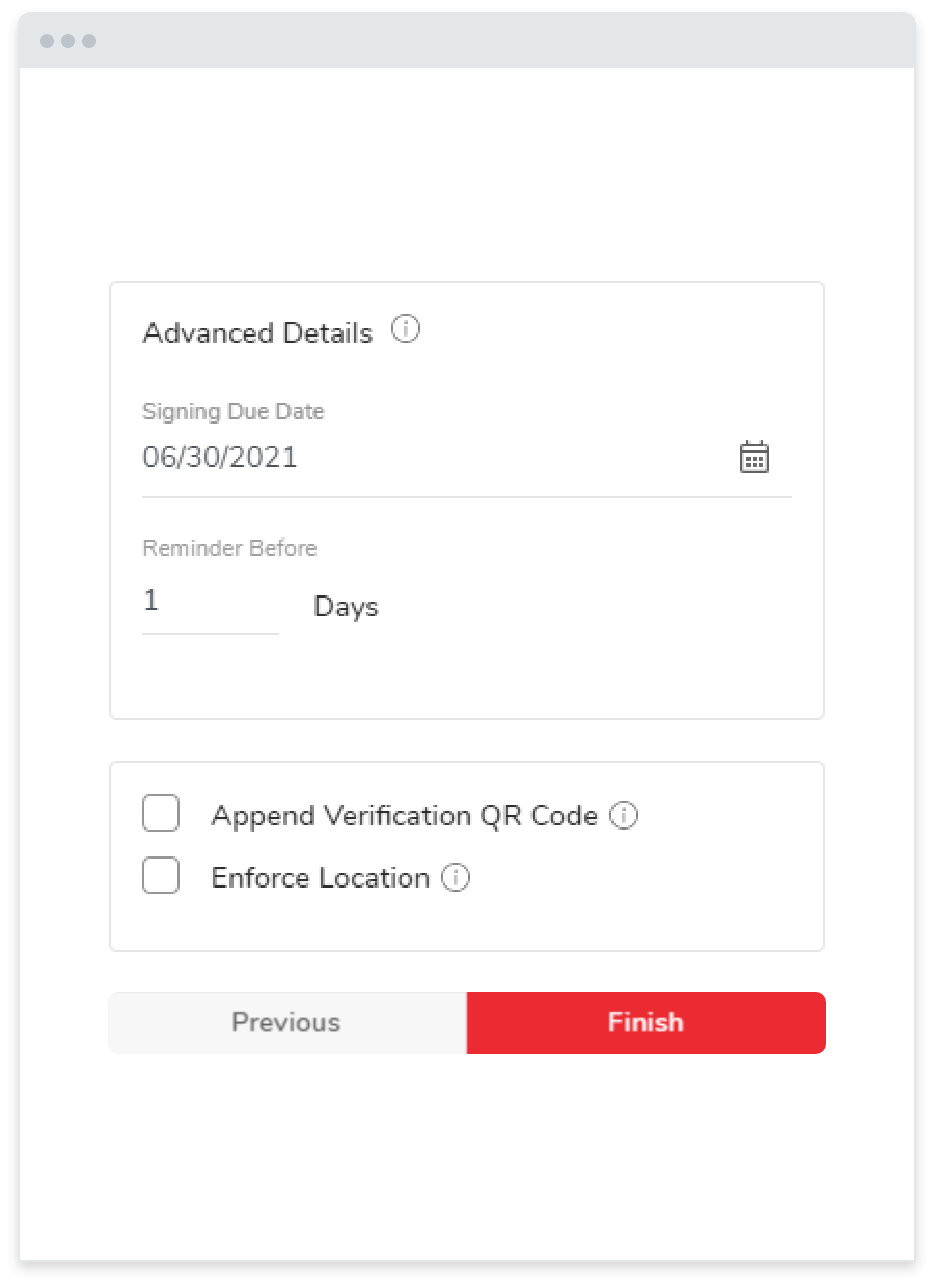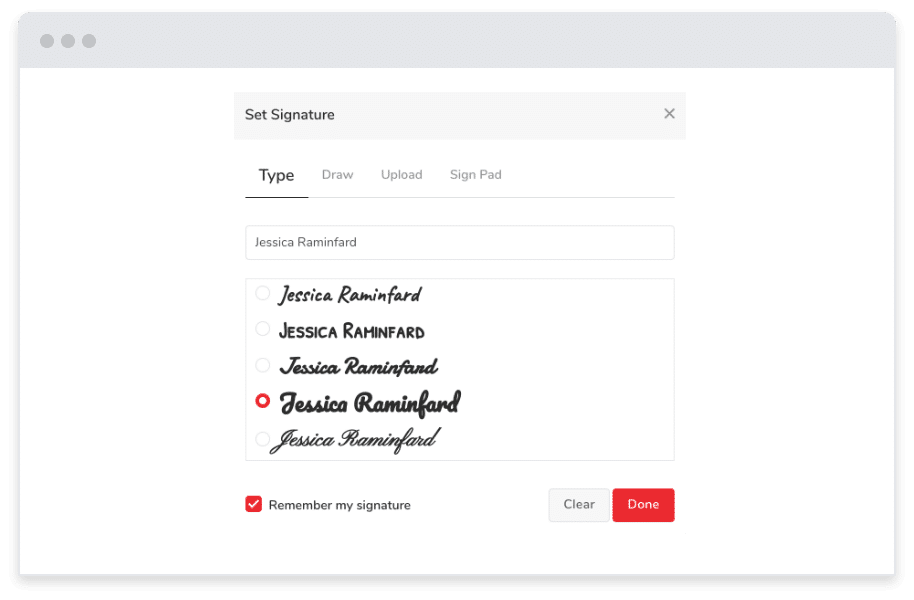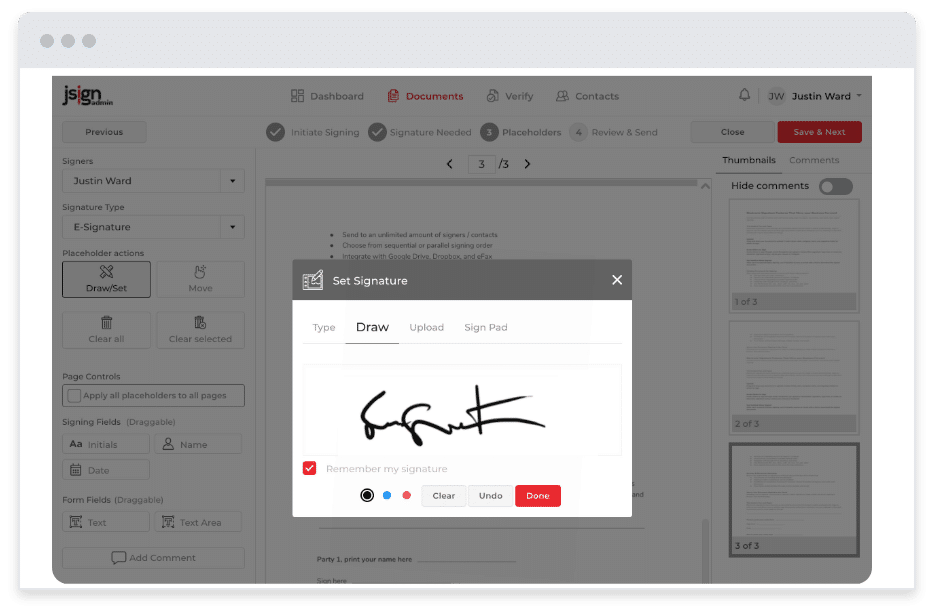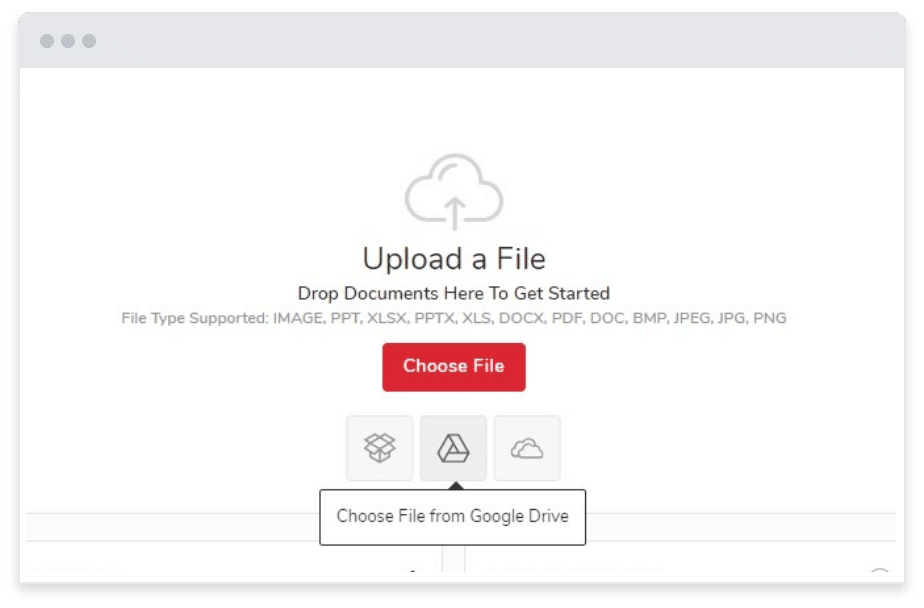How It Works / How To Sign a PDF
How To Sign a PDF
We’ve all had to sign documents in the past. Whether it’s for tax purposes, lawyers, companies, or other official work, signatures play an essential role in verifying a person’s identity.
But signing documents on paper is slowly becoming a thing of the past. With modern technology, electronic signatures are growing in popularity, and one of the most common types of documents for signatures is a PDF. So what is the easiest way to sign a PDF?
How to Sign a PDF Document the Pen and Paper Way
There are many different methods for signing a PDF file. The more traditional way involves multiple time-consuming steps, including printing the PDF from Acrobat Reader, adding your signature with a pen, scanning the signed document back into your computer, and then sending it on its way. While this approach works to sign documents, there are other much faster and easier ways.
How to Electronically Sign a PDF with Different Devices
If you’re wondering how to electronically sign, or eSign, a PDF to skip the printing and scanning method, the answer will depend on which device you’re using. So how do you sign a PDF on your device?
Mac
You can use the Mac Preview app to open the PDF file. Next, click the “Signature” icon from the menu. From there, you can either insert or create a signature.
Windows
Unlike a Mac computer, with Windows, you will open the PDF with Adobe Acrobat Reader. Next, from the pane on the right side of the window, select “Fill & Sign” to add your signature.
iOS
If you’re on an iPhone, you would click and hold down on the file you want to open and then select “Markup.” From there, you can click the plus icon and add your signature.
Android
Similar to Windows, you’ll want to use the Adobe Acrobat Reader app to open the file. You’ll see a pen icon where you can select “Fill & Sign,” just like you would on a Windows computer.
Regardless of the device you’re using, adding your signature requires you to download the document, edit it, add your signature, and click “Apply.” And with any of these methods, you need to have your e-signature already saved on your device in the right form or it won’t upload correctly.
Thankfully, using an electronic signature service like jSign® helps you avoid any uncertainties, which could be costly when it comes to an important, time-sensitive document. It also streamlines the entire signing process and ensures your signature on the PDF is legal and valid.
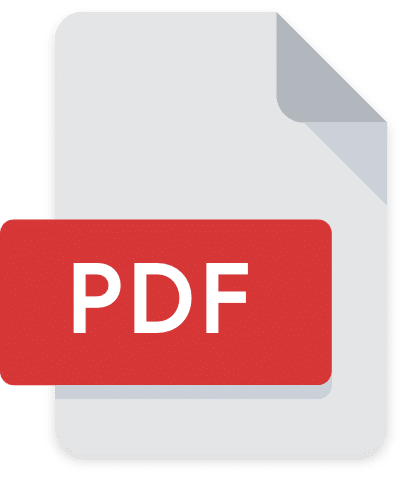
How To Add an Electronic Signature To a PDF with jSign
With jSign, you can send, sign online, track, and collect electronic signatures in less time than it takes to scan a single PDF document. You can also use any device, making it easy to sign from anywhere, anytime.
Inserting Signatures in PDF Forms with jSign
Not only can you initiate the signing process, but you can also use jSign when someone else sends you a PDF to add your signature too, regardless of the way in which they formatted it. jSign allows you to save your electronic signature so you can use it with just a click of a button.
When you log in to your jSign account, you have a few different options for how you can add your electronic signature to a document. These options include typing your name, drawing your name, uploading your signature from an already saved file, or using a signature pad.
While each of these options may sound complex, with jSign, you only need to complete this process once to save your signature. That way, you don’t have to go through the “Fill Sign” process every time you open a PDF file.
jSign also provides additional security measures that traditional e-signature methods do not, such as using blockchain technology to track and timestamp every activity that takes place with a document.
Electronic Signatures vs. Digital Signatures
It’s important to note that an electronic signature, or e-signature, is not the same thing as a digital signature. It’s easy to confuse the two phrases, so here is a quick explanation of digital signature vs electronic signature and their differences:
Electronic Signature
A digital image of your true signature
Digital Signature
A cryptographically secure way to verify your authorization on a document
Digital signatures are essentially the virtual version of a notarized signature, where a third-party provider like a certificate authority verifies you are the person who, in fact, saw and confirmed the document.
Even if you’re just getting the hang of electronic signatures and can’t wrap your head around digital signatures, don’t worry – when you electronically sign with jSign, it’s valid, protected and safe.
eSignature Laws and Certification
Not only does jSign allow you to save signature variations, but it also protects each image or form that you use. Additionally, you can rest assured that your signature with jSign is credible under current eSignature laws.
eSignature Laws
jSign is compliant with all eSignature laws that are presently in place, including the Uniform Electronic Transactions Act (UETA) and the Electronic Signatures in Global and National Commerce Act (ESIGN).
This means that when you sign PDF documents using jSign, those documents will be valid in a court of law. In other words, the image of your signature in a PDF file can be used as evidence. If a document presented in court used a more traditional method of signing, including Adobe Acrobat or another tool, it could be scrutinized and ultimately thrown out.
Certificate of Completion
In addition to being legally compliant, jSign protects your documents by providing you with a Certification of Completion. This means that you will have a secondary source to prove that you and other signers legitimately signed the document presented. The certificate will also show details such as the timestamp, IP address, and geo-location for each signature on the PDF.
All of these things and more are reasons why jSign is the best tool for when you need to sign a PDF or another document electronically. You can use any device to sign documents yourself or collect signatures from others. Avoid the paper or other questionable signing methods, and get started signing with jSign today.
Frequently Asked Questions
There are specific software tools that allow a person to electronically add their signature to a PDF. With jSign, you can electronically sign PDF documents online in minutes. Simply upload your PDF, add yourself as a signer, insert your electronic signature, and finish! Your signed PDF will then be ready to go.
Yes, PDF files can be signed electronically. With certain software tools, such as jSign, you can sign any PDF document online without printing and scanning up, medical recordkeeping, and even digital IDs.