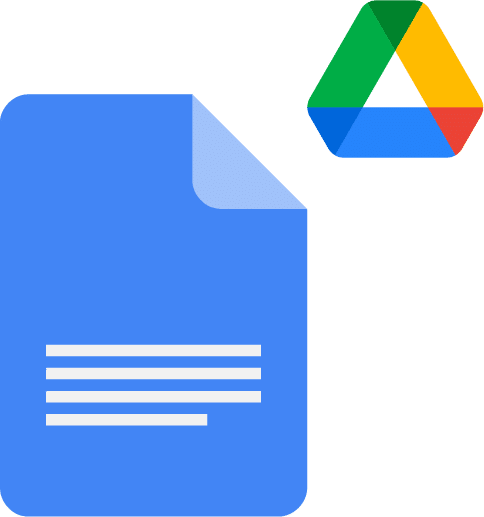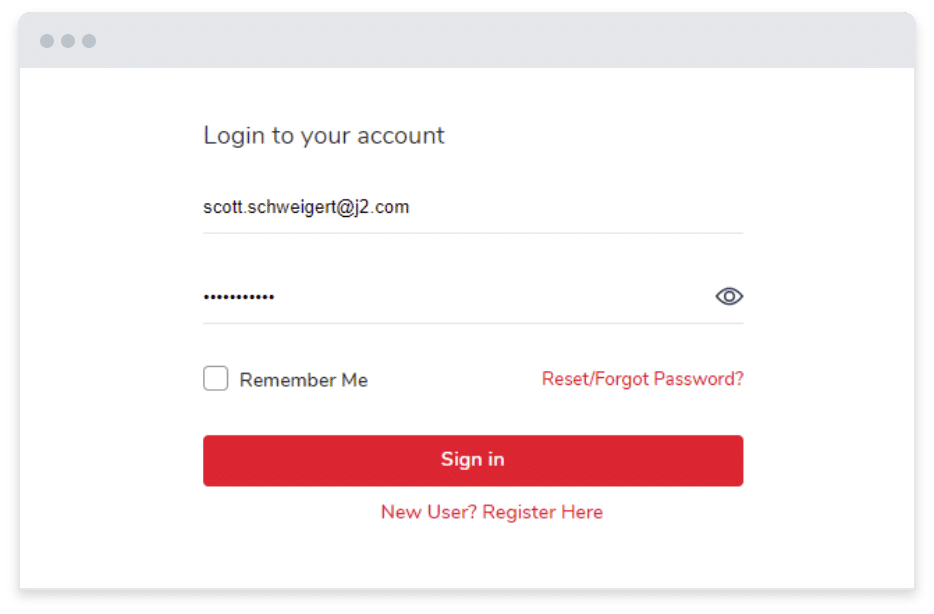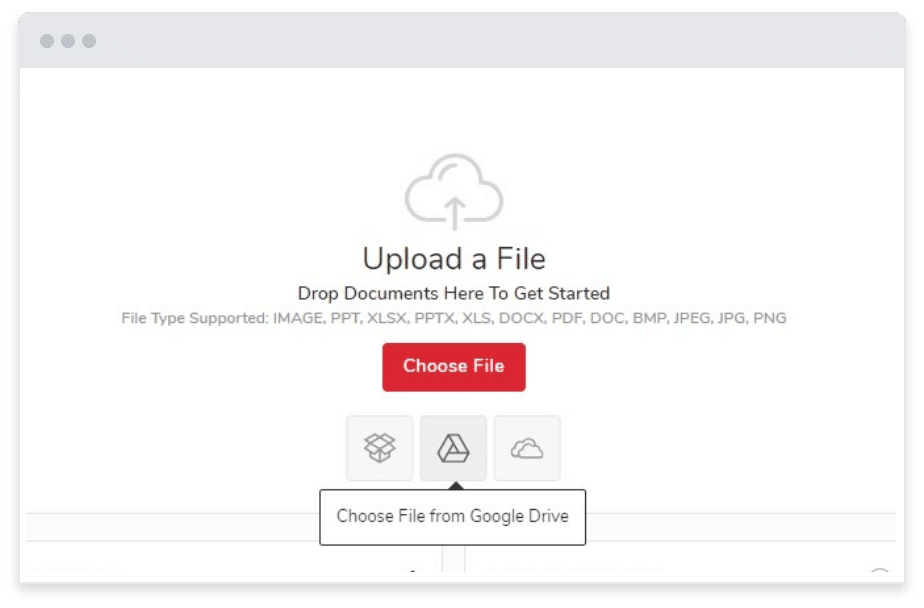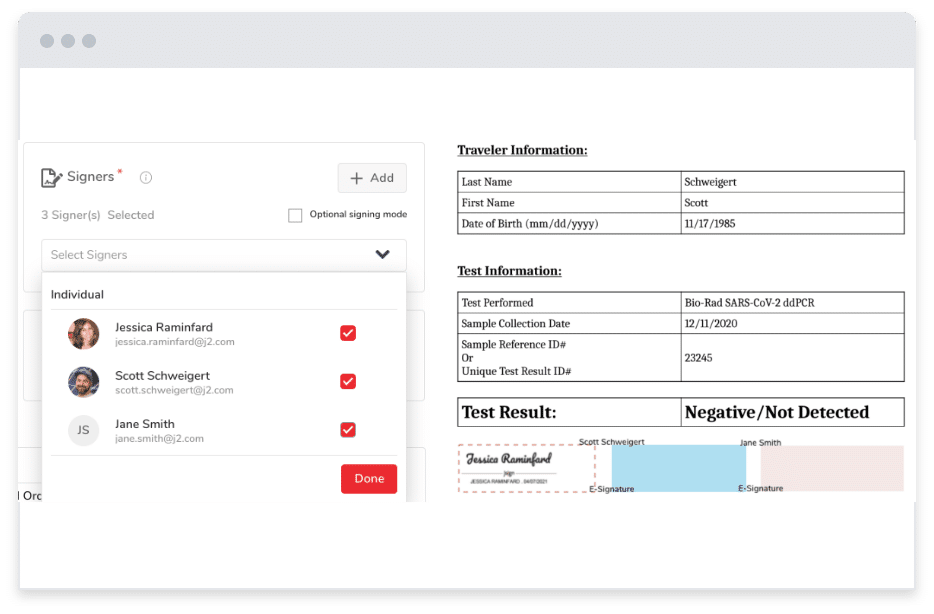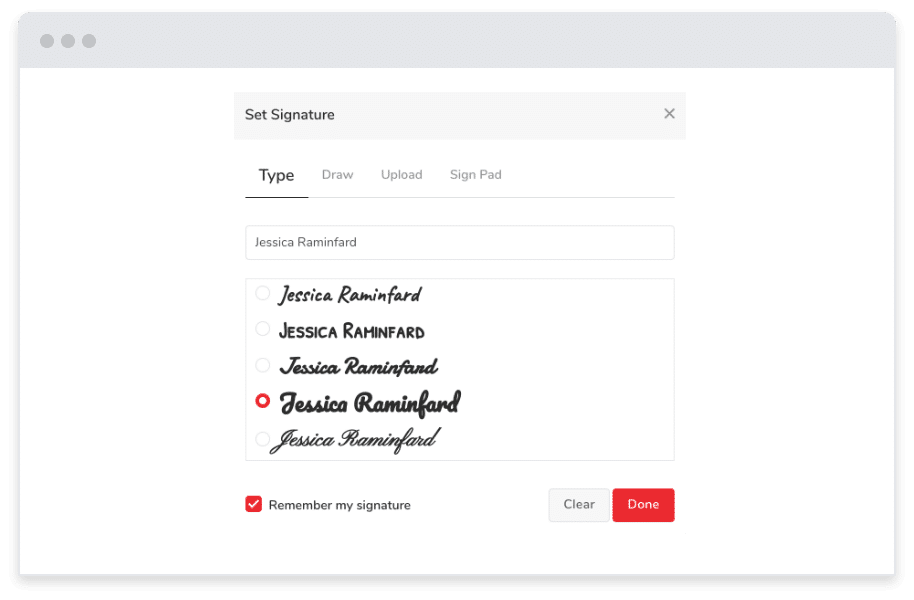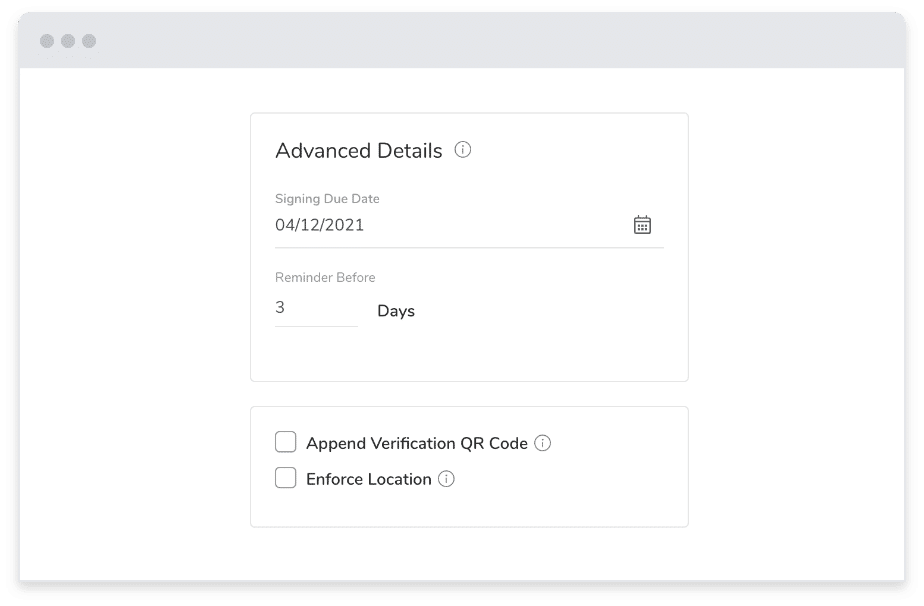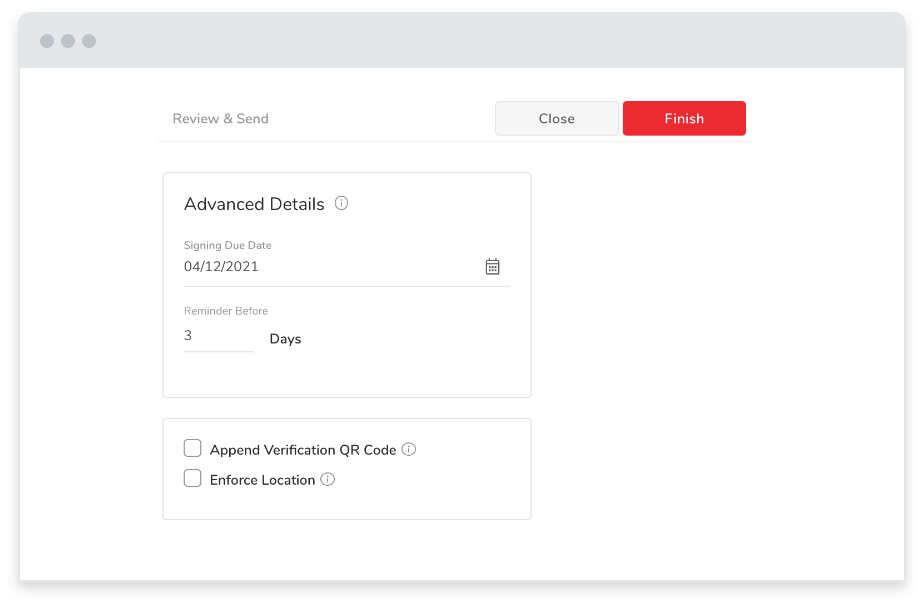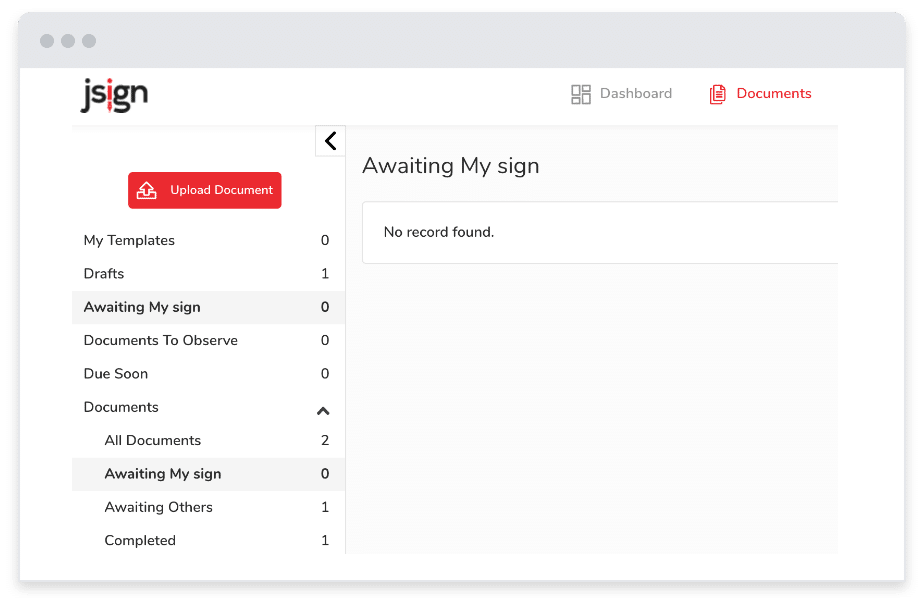How It Works / How To Sign Google Docs
How To Sign a Google Doc
With everyone using Google, knowing how to electronically sign a Google Doc is becoming necessary common knowledge. Trying to insert a signature in Google Docs with the tools readily available can be frustrating at best.
There are a lot of Chrome add-ons and other methods to get a signature on the dotted line within Google Docs, some of which are free. But the bottom line is that these questionably-signed Google Docs are rarely legally binding, and they are much more trouble than they’re worth.
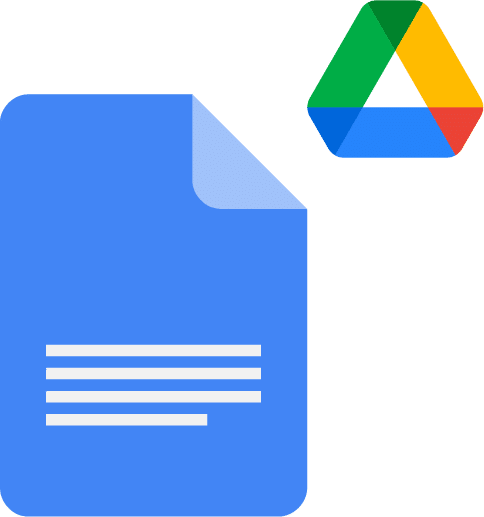
The best way to sign documents in Google Docs is to use a service like jSign®. jSign makes it incredibly easy to get as many signatures as you need for contracts, lease agreements, non-disclosure agreements, arbitration agreements, and more – without add-ons or software.
How to electronically sign a Google Doc with jSign
Most of the time, you can digitally sign Google Docs without issues, but not all electronic or digital signatures through add-ons are enforceable. There are certain requirements that must be met for a signature to be legally valid. These requirements can vary by state, by document, or by other caveats.
Can you insert a signature in Google Docs that is legally binding?
In general, digital signatures must have the following evidence to back them up:
Evidence that there was implicit intent to sign. This doesn’t have to be an actual hand-drawn signature. It can be any action that the signer has to take, such as typing their name or creating a specific code.
You must make a record of the signature at the time of execution and distribute it to all parties that signed the document. If you have more than one person signing and they are available at different times, you must make a record after each signature is added.
The signer should opt-in and agree to sign documents digitally or conduct business electronically with a signature click or other deliberate action.
All of this evidence of legal electronic signatures is available through your jSign dashboard with audit logs and the Certificate of Completion. Of course, there are some documents such as wills, some trusts, and powers of attorney that cannot be signed digitally. Most documents that must be notarized also must be signed in-person.
As with anything though, there are some extenuating circumstances that can lead to exceptions to these basic rules. Some states now allow certain types of Google Docs needing notarization to use an eSignature. Each state, agency, or locale may have their own rules for binding signatures, or they may have their own document add-ons that need to be installed.
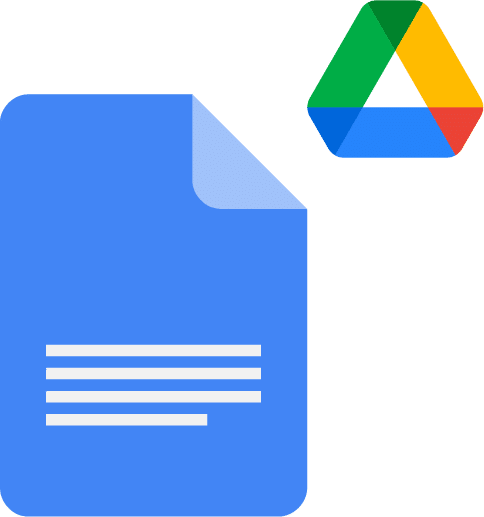
How do you electronically sign a Google Doc?
Setting up your jSign account and preparing your Google Docs for signatures is a fast and easy process that doesn’t require downloading add-ons or software. Our intuitive and user-friendly platform is easy to navigate, so you can get started signing Google Docs right away. Here’s how to add a signature in a Google Doc with jSign.