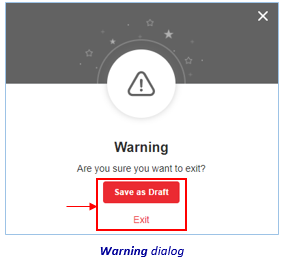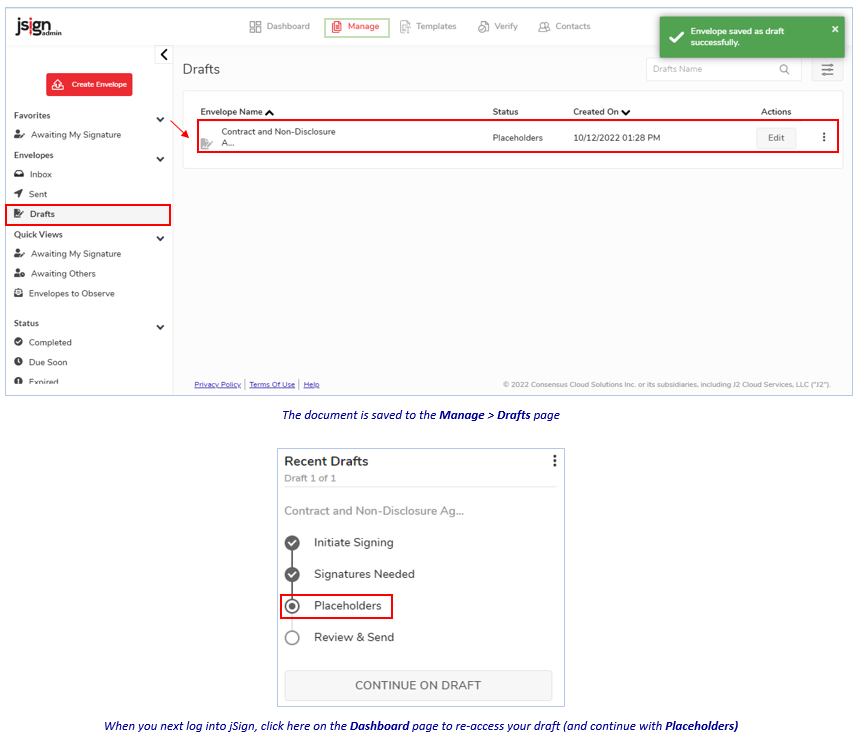Indicate Who/Where to Sign
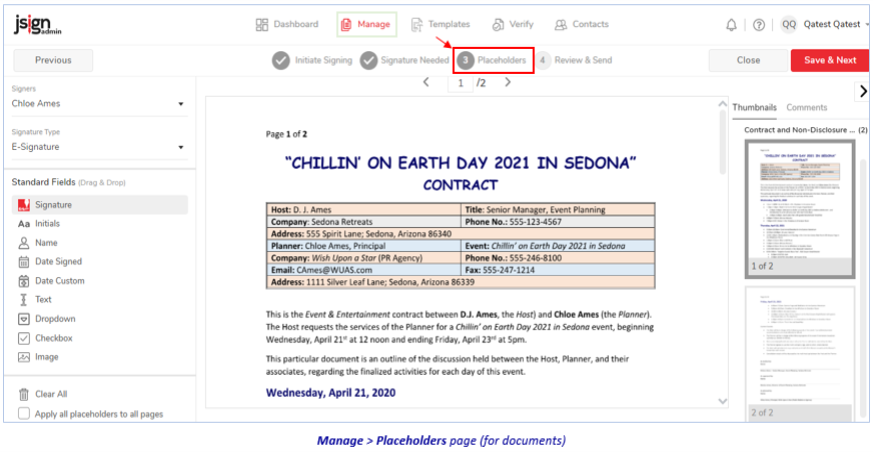
On a document’s Placeholders page is where you place signatures (and other fields).
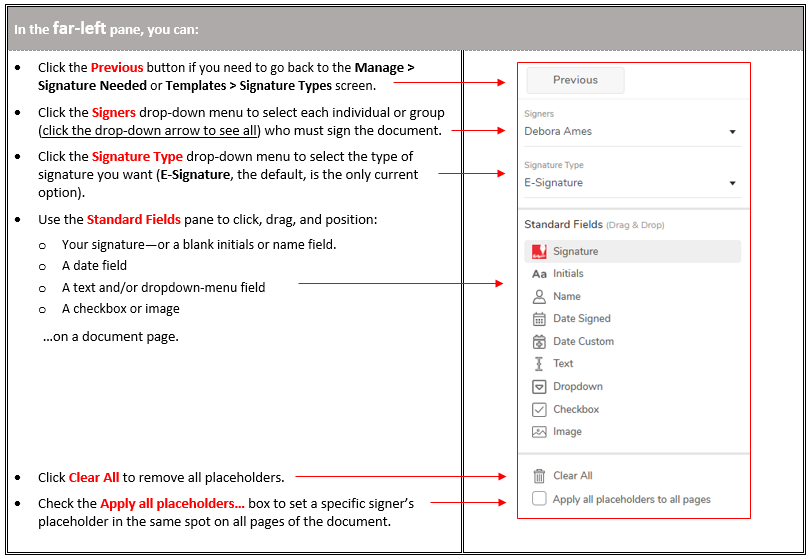
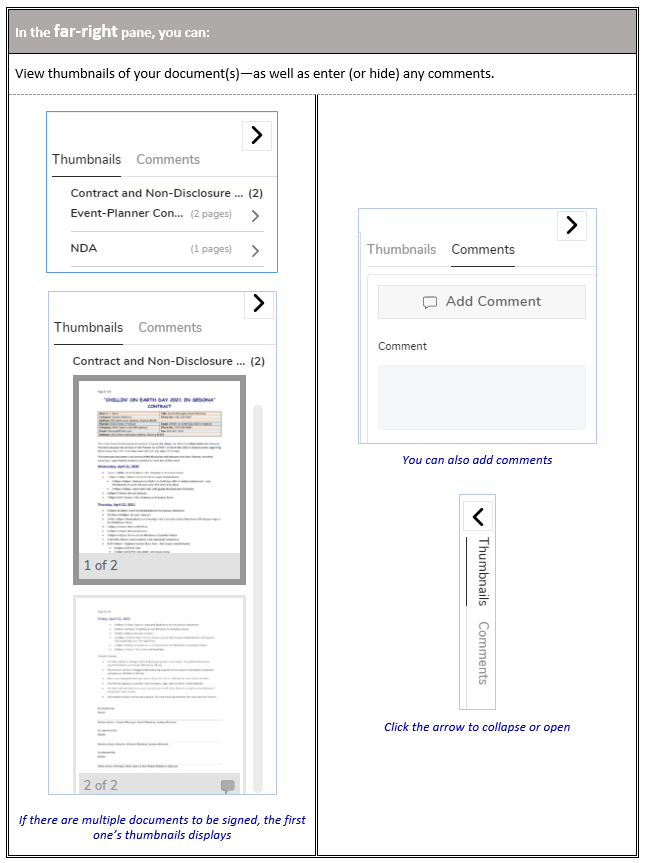
To begin:
-
Click the Signers drop-down arrow, and select the (first, if applicable) name of an individual (or group) who will sign the document.
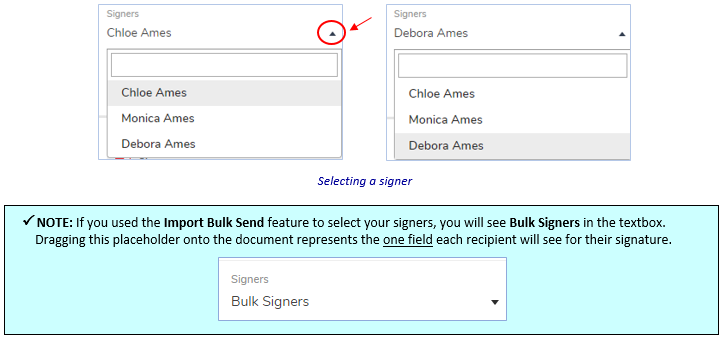
-
Ensure the signature type you want displays in the next textbox.
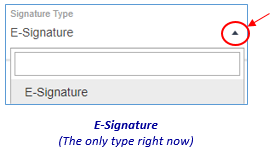
-
Page-right, under Thumbnails, select the (first document’s, if applicable) page on which to enter signatures/other placeholders.
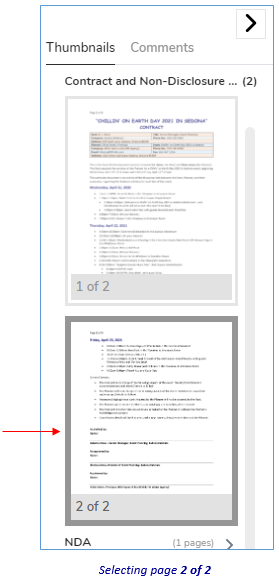
-
Then, via the Standard Fields pane to the left:
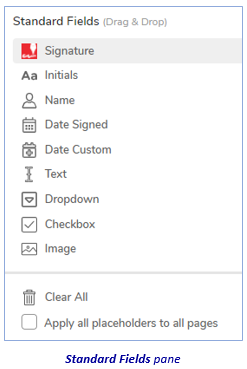
-
To add a signature placeholder for the signer you selected: Click, drag, and position the Signature field.
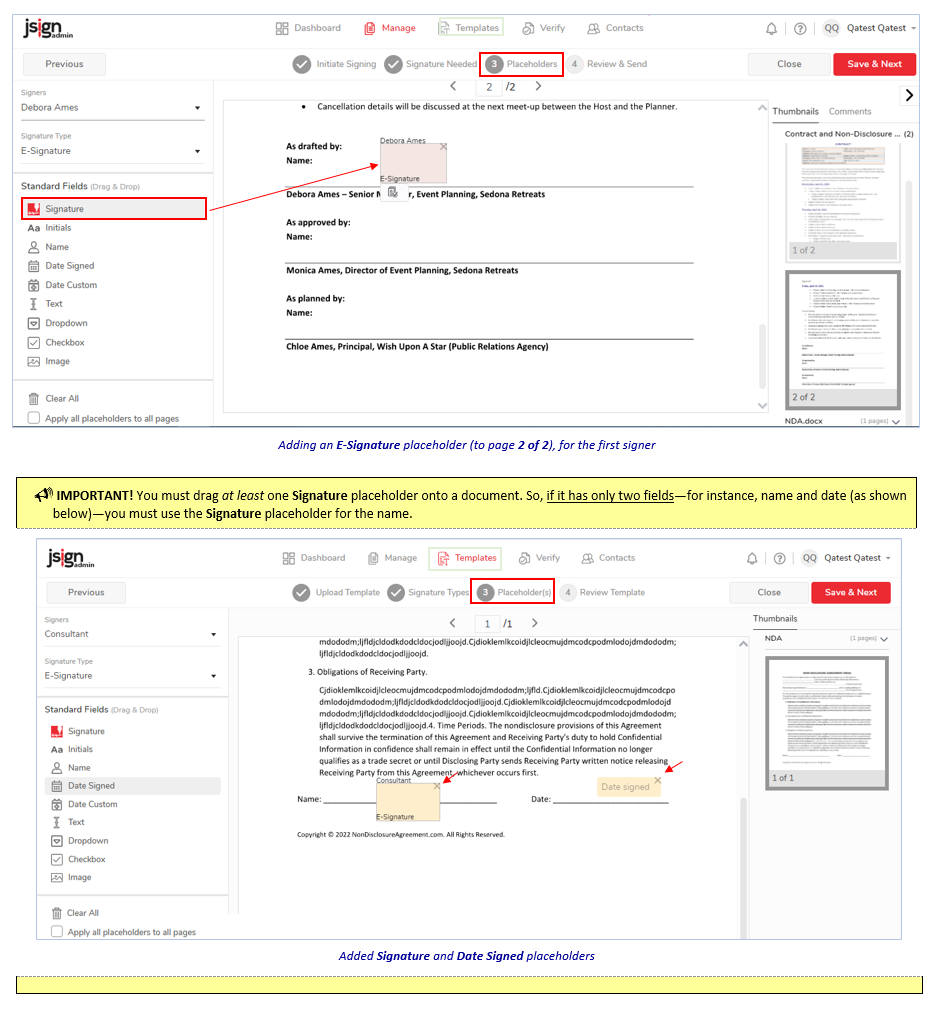
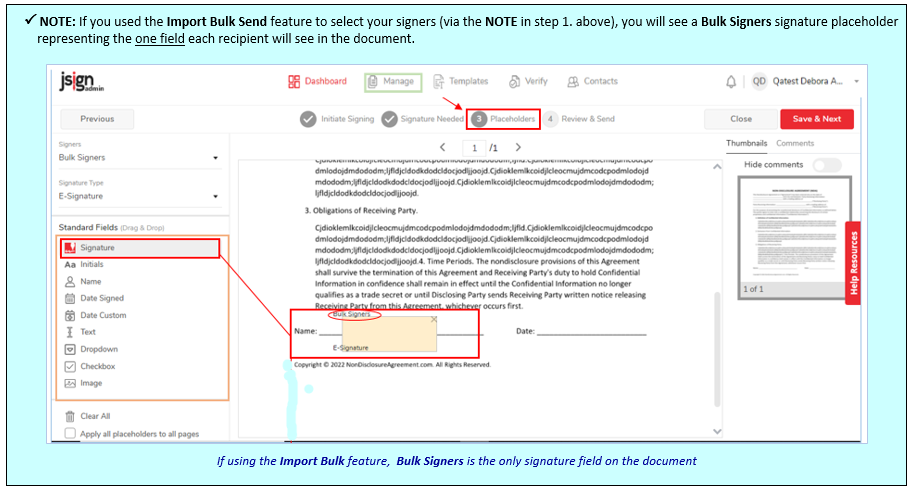
-
To add initials and/or a Name placeholder: Click, drag, and position the Initials and/or Name field(s).
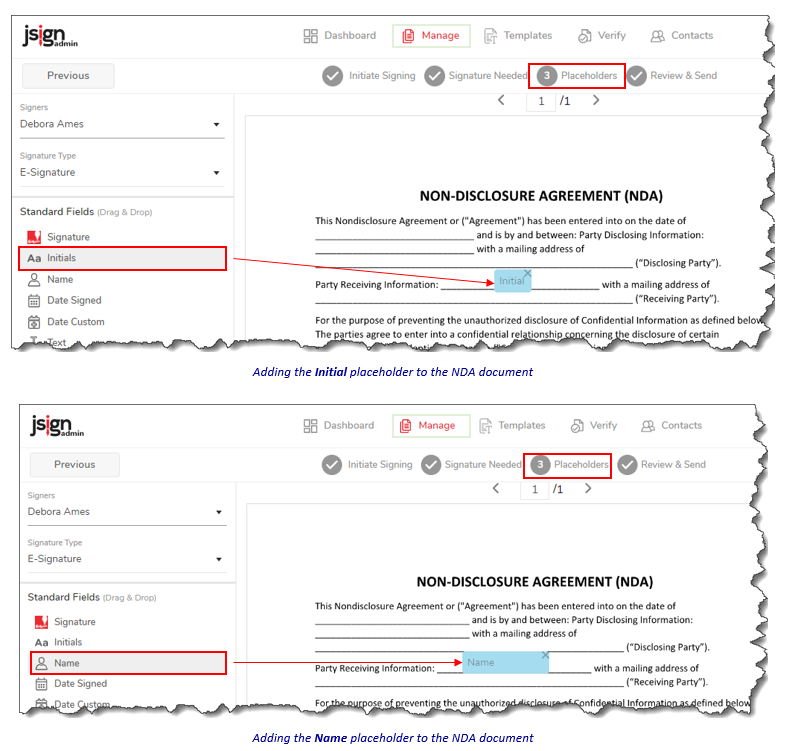
-
To add a date placeholder: Click, drag, and position the Date Signed or Date Custom field.

-
If you add the custom-date placeholder: A Field Properties dialog appears to the right, where you can indicate if it is a required field or not (then click Save).
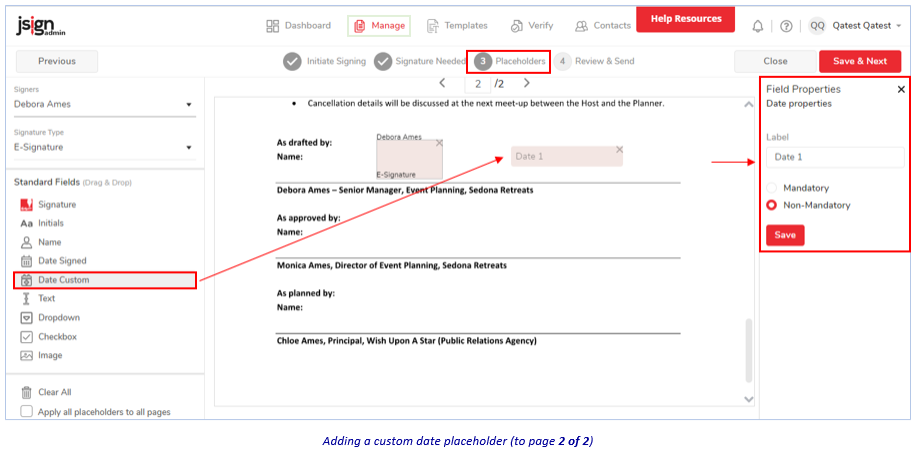
-
-
-
NOTE: Repeat step 4. (above), for any other signers of the document.
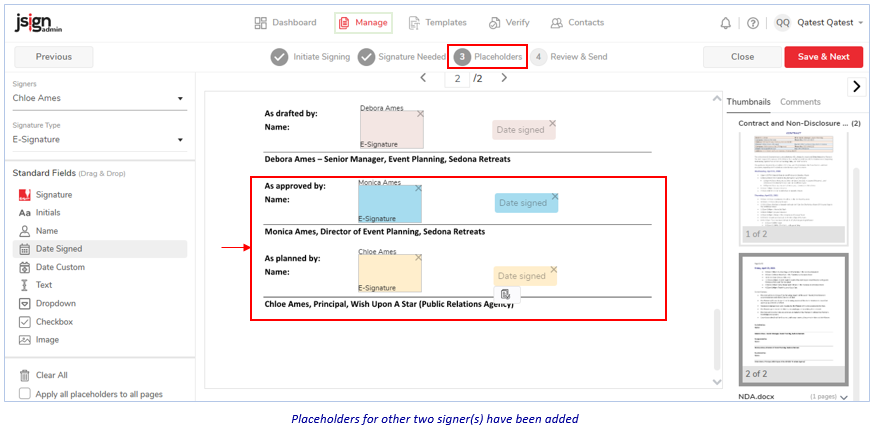
-
Then, if you wish:
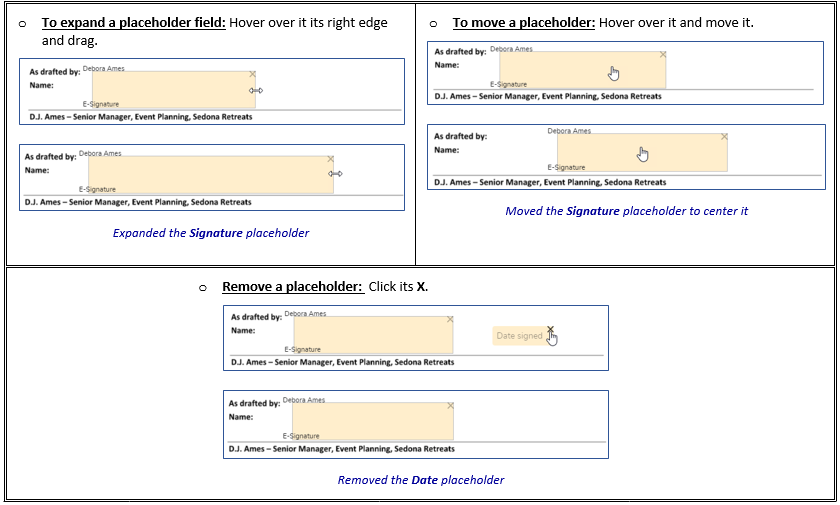

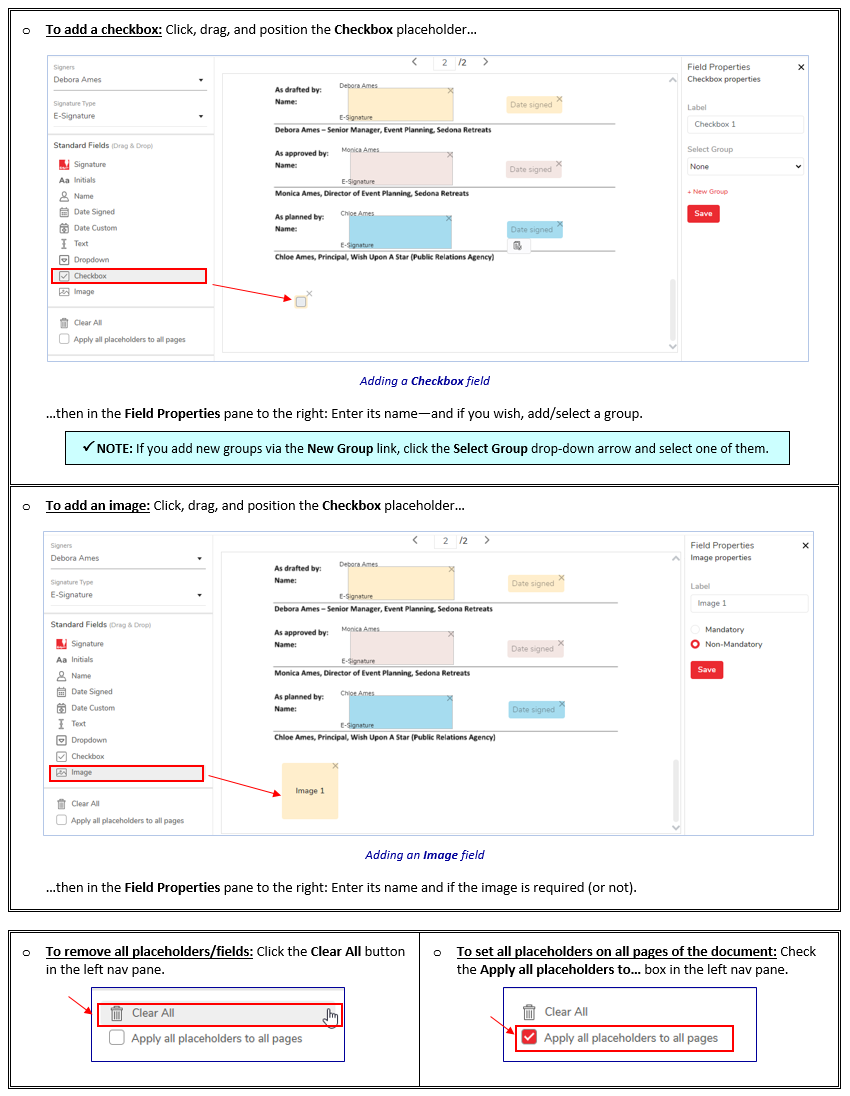
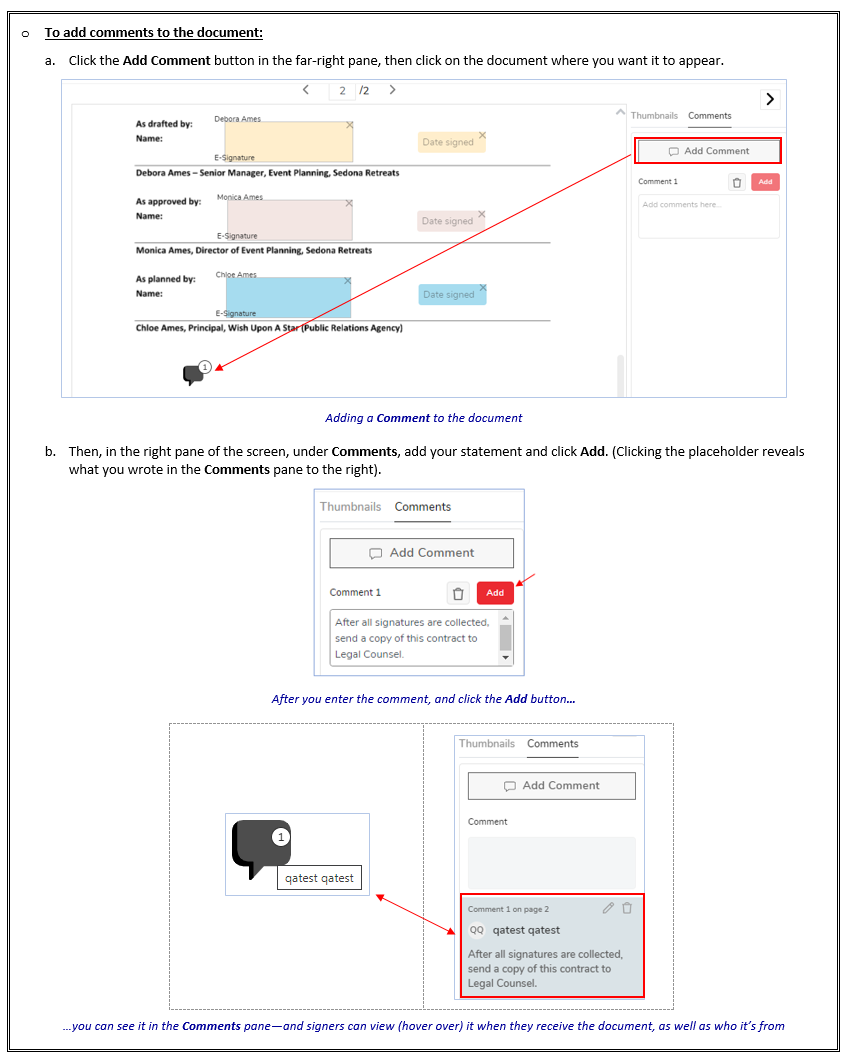
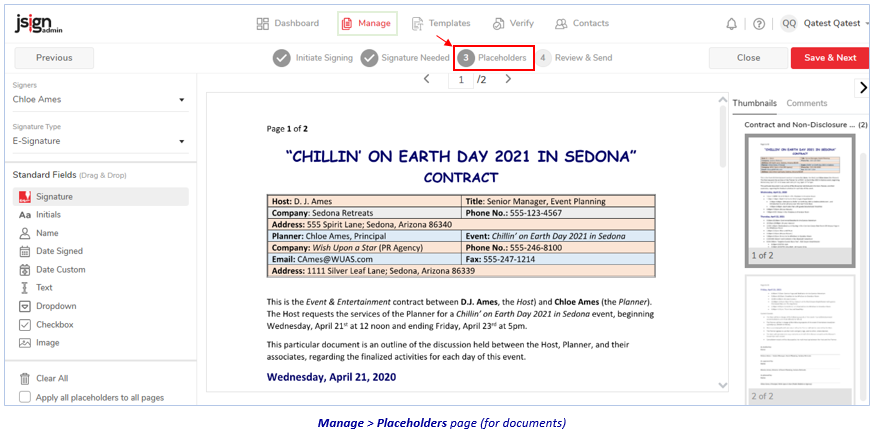
-
If there are multiple documents to be signed:
-
Click the Thumbnails link in the far-right pane, scroll up to the top, click the drop-down arrow of the current document (to collapse it), then the drop-down arrow of the next document on which to add placeholder fields.
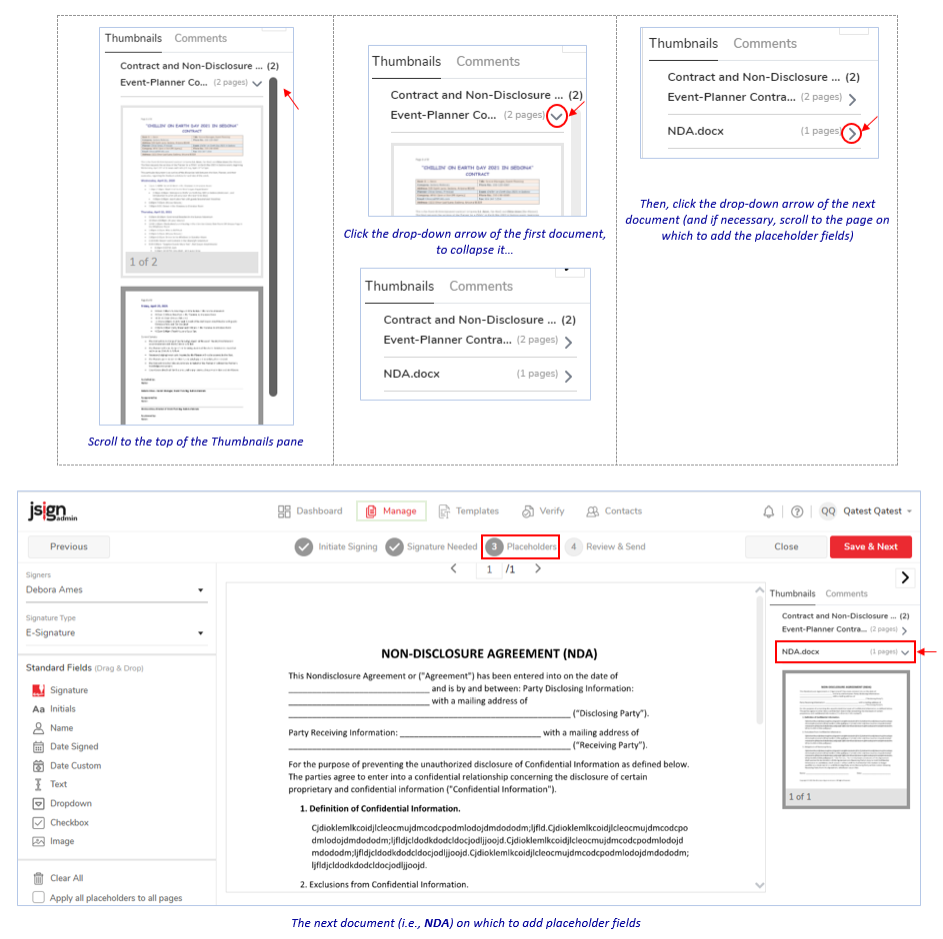
-
To add necessary fields to this (and all subsequent) document(s): Follow steps 1. through 6. above.
-
-
When done: Click the Save & Next—or Close—button at the top-right of the page. If you click:

-
Save & Next – The Review & Send page appears. (Proceed to Review and Send Document(s).)
-
Close – Then, at the Warning prompt, click either:
-
Related Topics