Upload Document(s)
To select and upload documents into an envelope, in preparation for signature and submittal:
-
Either:
-
Click the Choose File button—or the Dropbox, Google Drive, or Onedrive icon—in the Upload a File tile of the Dashboard page to sign in (if necessary); then navigate to, and choose the file(s) you want to upload.
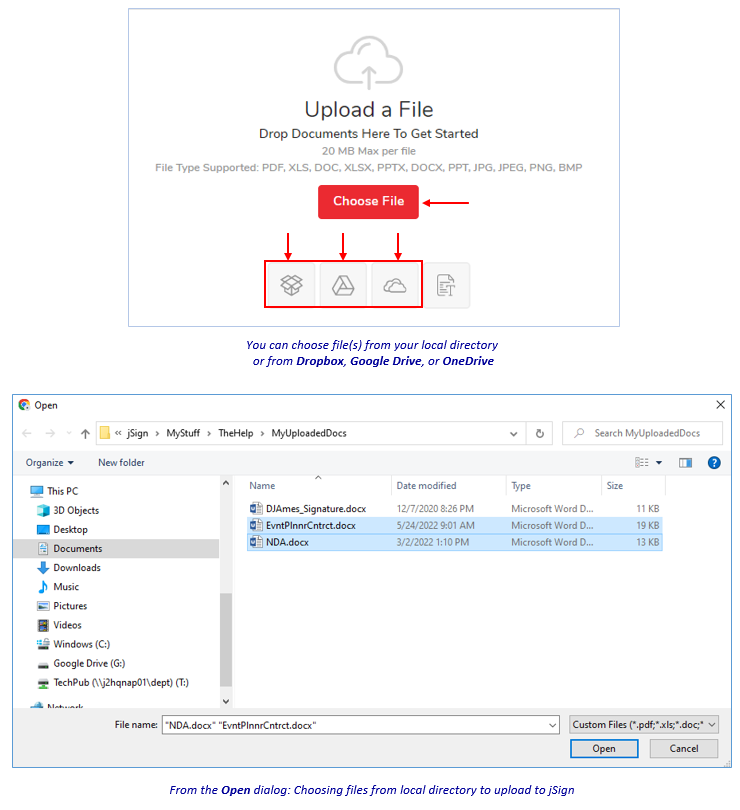
-
Or—click the Manage link at the top of the page, then the Create Envelope button on the Awaiting My Signature page (the Open dialog appears)—and select the file(s) you want to upload. (NOTE: From here, you can only choose files from your local directory.)
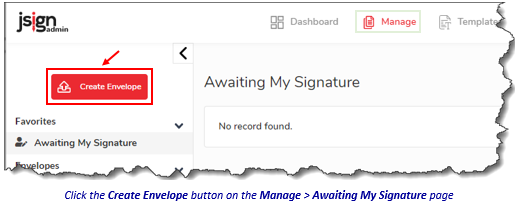
The Manage > Initiate Signing page appears with the uploaded document(s).
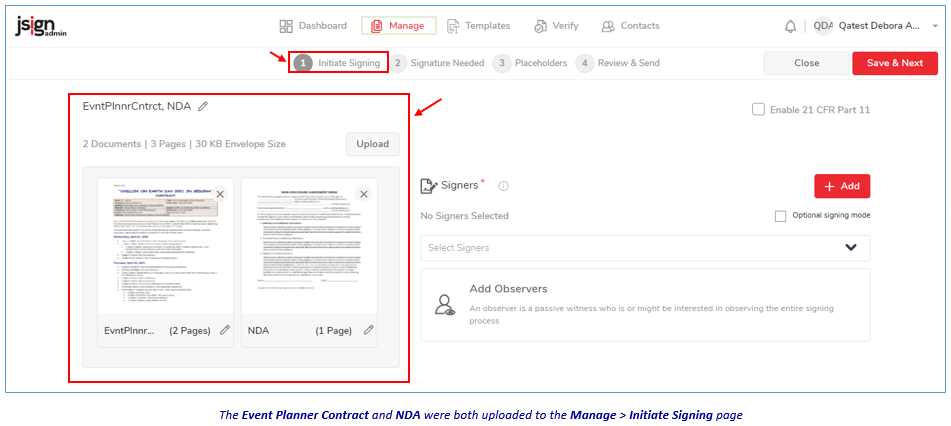
-
-
To continue, proceed to Prepare and Send Document(s) for Signature.
Related Topics