Prepare and Send a Document Template for Signature
To prepare and send a document template for signature, you can Import one someone else created—or use one you’ve created, or already imported, and stored in the jSign repository.
What do you want to do?
-
Use a template from the jSign directory (see below).
Use a Document Template From the jSign Repository
To use a template stored in the jSign directory and prepare it for signature and submittal:
-
Click Templates in the jSign header—and on the Templates > My Templates page, click the Use button of the template you want to access.
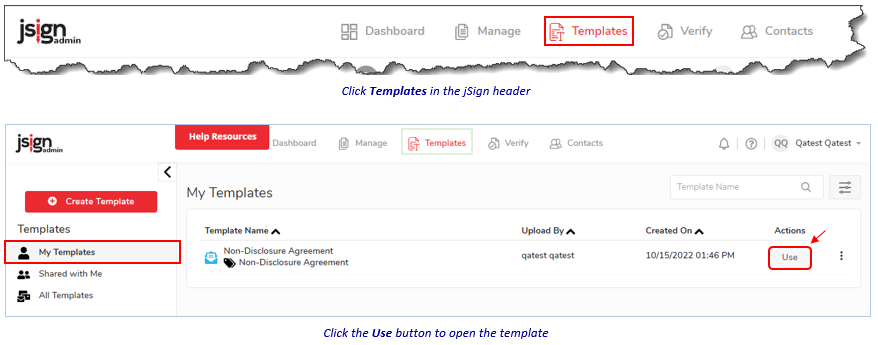
-
Then, on the Templates > Use Template page:
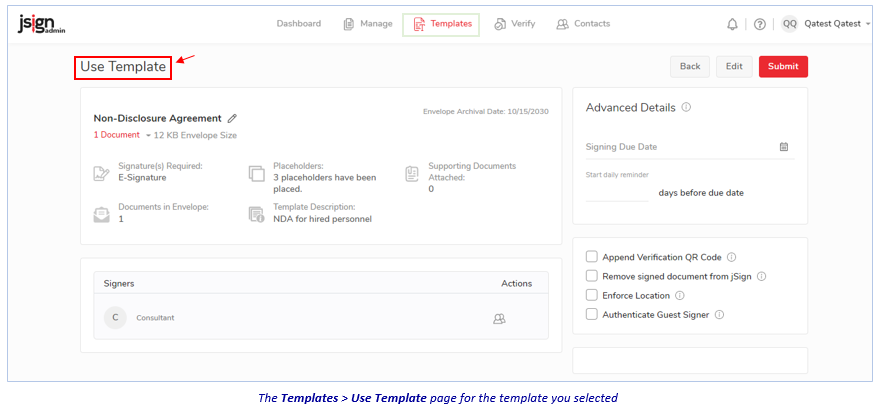
-
To rename the template: Click the pencil icon, enter the new name, then click the checkmark to exit.

-
To add the name(s) and email address(es) of those you want to send its document(s) to for signature:
-
Click the Edit icon in the Signers pane.

-
In the Select Signer dialog, you can select individual signers listed there—or you can import a list of signers.
-
To select signer(s) in the dialog: Check the applicable name(s), then click Done.
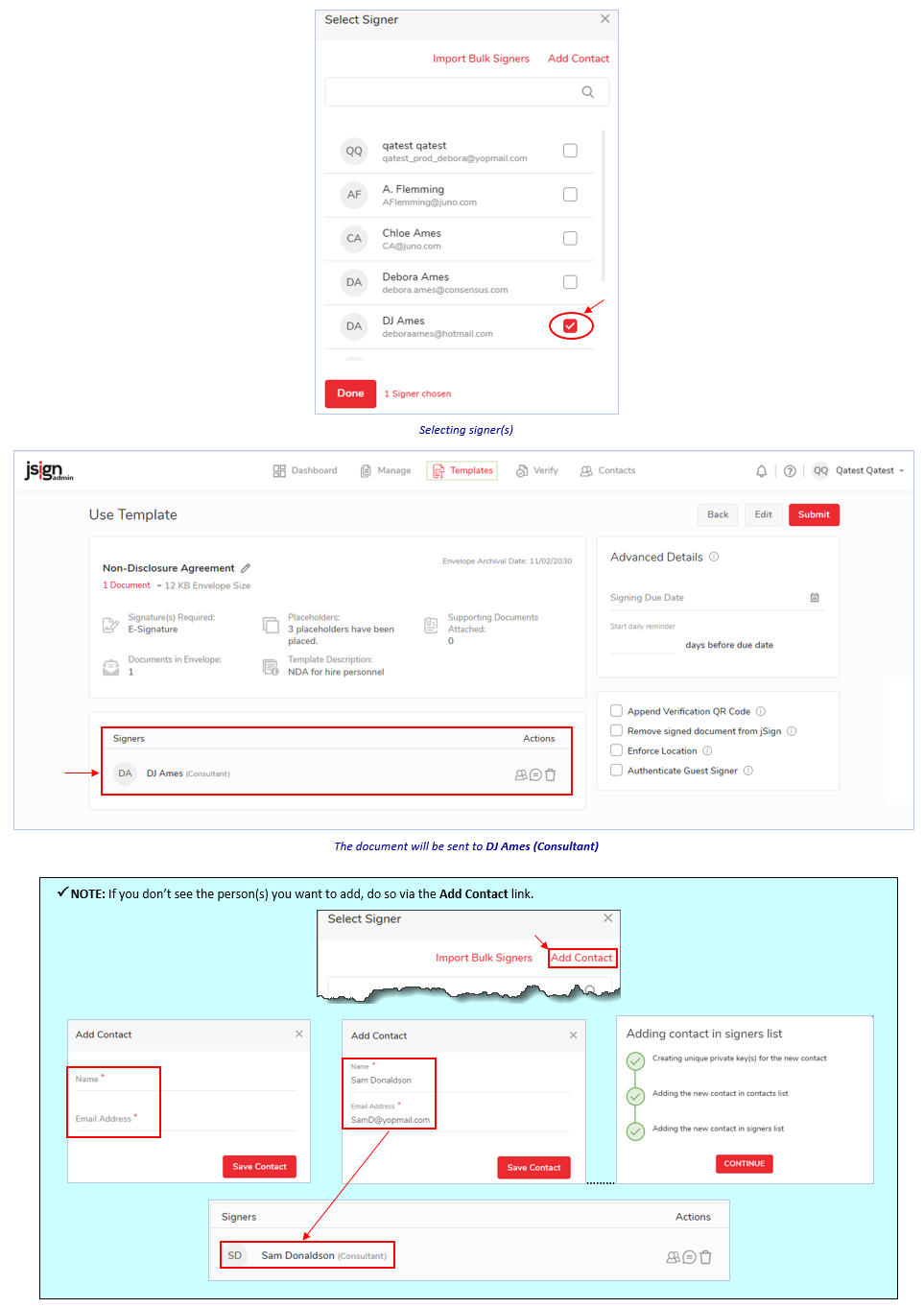
-
To import a list of signers:
-
Click the Import Bulk Signers link.
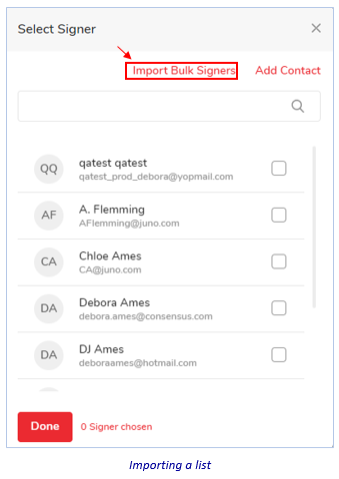
-
Click the Choose File button in the Bulk Import dialog, navigate to and select the file (its name appears in the Bulk Import textbox)—then click the Upload (into jSign) icon. The signers’ names appear, listed in the Bulk Signer Records pane.

-
Click the Submit button. The Templates page reappears, with Bulk Signers shown in the Signers pane.
-
-
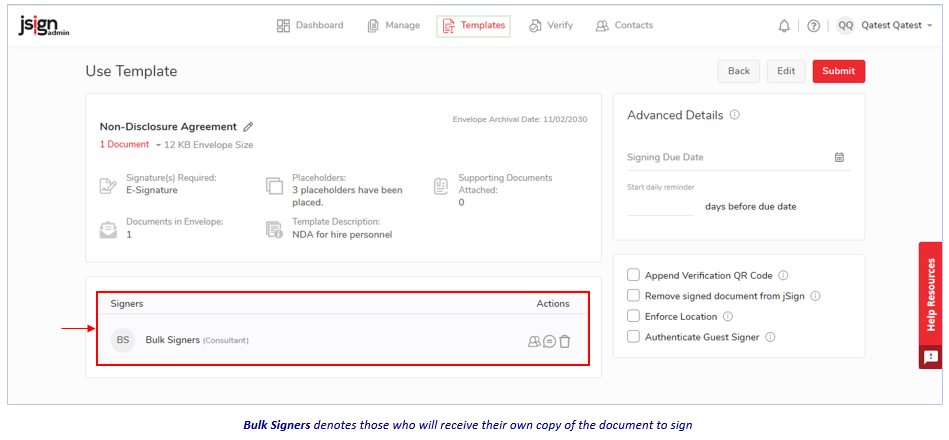
-
-
To add the signing due date and reminder notifications: Click the calendar icon, and select a date. Then, enter the number of days you want reminders to be sent to the signer(s) before the signing due.

-
To:
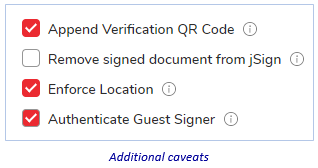
-
Add a QR code to the document.
-
Have the document auto-removed from jSign after it’s signed.
-
Have a signer’s location (longitude, longitude) appear on the document’s Certificate of Completion when the signature(s) have been collected.
-
Have an authentication code sent a signer if they want to sign as a guest instead of logging into their own jSign account.
…check the appropriate boxes.
-
-
-
Then, to send the document(s) for signature, click the Submit button.
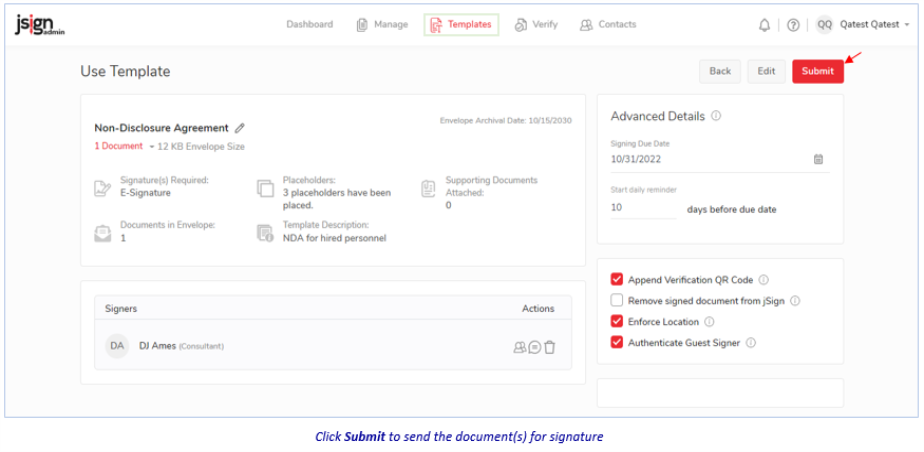
The Manage > Envelope Details page for the template appears. (See appendix B for more information).

Import and Use a Document Template Someone Else Created
If you’ve just imported a template (click here if you haven't) that someone else created, its Templates > Upload Template page displays.
Note: Even though you imported an .xml document, once you open it, it appears in the format it was originally created (e.g., .docx, .pdfx, etc.).
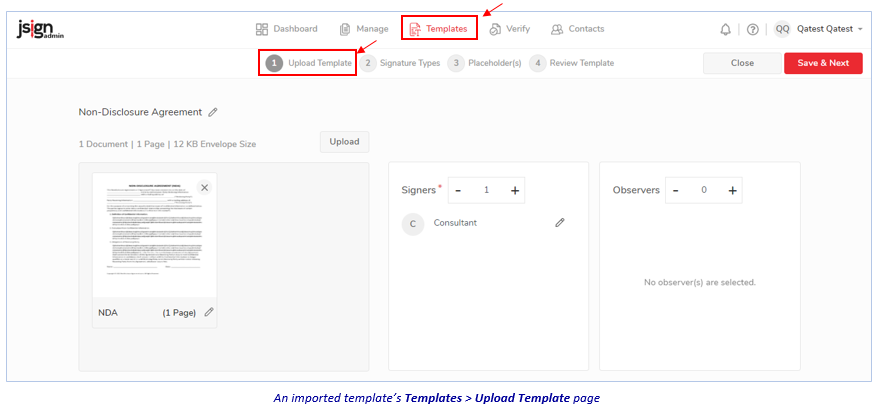
To prepare it for signature and submittal:
-
See Edit a Document Template to make any necessary additions/changes—and save it.
-
To submit it for signature: Follow the same instructions listed in step 2. of Use a Document Template from the jSign Repository, above).
Related Topics